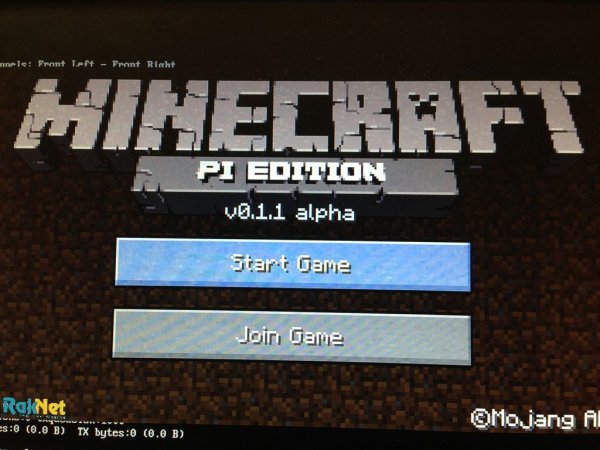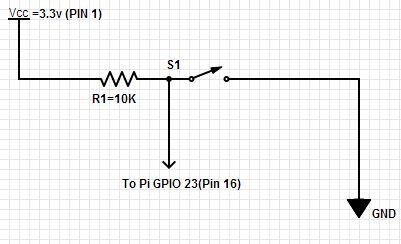We all Know Minecraft is an awesome game, and raspberry pi has made it more awesome. With the Minecraft API we can now write simple python scripts to interface read world sensors and button to the Minecraft world. I have listed out some of the cool ideas on the last step of this tutorial. I would also like to thank Jon Schull who inspired me to write this tutorial…
Step 1: What You Need
1. Bread board ( I am using a tiny breadboard, that is on a dev board ignore all components that are not on the bread board)
2. Switch / button ( you can use an arcade button for more fun!!)
3. wires
4. Raspberry Pi (like duh!!- any version)
5. 10k or 12 K resistor
6. 330OHM resistor
7. LED
Step 2: The Bread Board
Connect the button in a Active Low configuration.
Ignore all components that are not on the bread board 🙂
Step 3: Connect Your Pi
Make sure your hook up the VCC to 3.3v and not to the 5v, a wrong connection will damage your Pi
also hook up your Keyboard and mouse
VCC = PIN1
DATA = PIN 16 (GPIO 23)
GND =GND
look at step 2 for schematic
Step 4: Instal Minecraft Pi
i would like to thank Martin O'Hanlon from StuffAboutcode for his awesome tutorial on Minecraft API, which helped me to come up with this tutorial…
you can install the Minecraft on the Pi using the following commands.
NOTE: you should use the latest build of Raspbian to have minecraft working, if you are using the ada-fruit spin, you would need to update your firmware with the following comand
sudo apt-get update && sudo apt-get install raspberrypi* raspi-config
Boot your pi, and login
type startx to go to the desktop
open LXterminal (icon should be on the desktop)
cd /Desktop
wget https://s3.amazonaws.com/assets.minecraft.net/pi/minecraft-pi-0.1.1.tar.gz
tar -zxvf minecraft-pi-0.1.1.tar.gz
cd mcpi
now run Minecraft….
./minecraft-pi
This automatically installs the API too, you can check out the API in the /api folder in /mcpi, the awsome people at minecraft have also built a Java API for the Java fans out there…have fun..
Step 5: Python Time
install I2C python…(its better to do this from the default terminal, and not from the desktop)
sudo apt-get update
sudo apt-get install python-dev
sudo apt-get install python-rpi.gpiomake a folder for your projects in your home directory
For more detail: Real World Minecraft