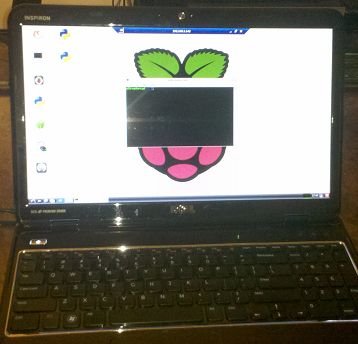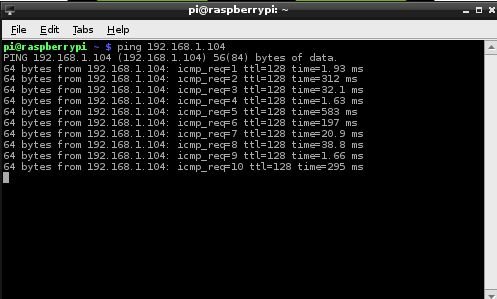This instructable will show how to quickly configure the Raspberry Pi ethernet port and run it remotely. This eliminates the need to connect a monitor, keyboard and mouse to use the device.
This is a very basic Instructable for PC/Windows users or other not familar with Linux.
Hardware Required:
Raspberry Pi
Network switch
Ethernet Cables
Optional:
Wi-Pi WiFi wireless USB dongle
Step 1: Review current network settings
From the command prompt or LXTerminal:
Type the command “ifconfig”
this command will display the current network settings.
Step 2: Backup the current network configuration
sudo cp /etc/network/interfaces /etc/network/interfaces.backup
Step 3: Modify the network settings
To edit the network setting you must edit the interfaces file. The network can use a dynamic (DHCP) IP address or a static (set) IP address. If you want to remotely login and control the Raspberry Pi, it is a good idea to use a static IP address.
The following command can be used to update the file:
sudo nano /etc/network/interfaces
Look for the eth0 line which corresponds to the Raspberry pi ethernet (RJ45) port.
edit the file to look similar to this:
iface eth0 inet static
address 192.100.1.102
netmask 255.255.255.0
gateway 192.100.1.1
Set the address to the IP address you want the Raspberry Pi to occupy.
Once the file has been updated, use ctrl x to save and exit.
Step 4: Restart the Raspberry Pi
Once the interfaces files has beed updated, you must restart the Raspberry Pi for the changes to take effect.
Used to following command to restart:
sudo shutdown -r now
Step 5: Test the new network setup
Use the “ping” command to confirm that the Raspberry Pi is on the network and talking to another computer also on the network.
If you have trouble pinging other computers on the network work, check the following:
1. Confirm that the ethernet cable is firmly connected to the Raspberry Pi and network switch.
2. Confirm that the ip address, mask and gateway are correct.
3. If pinging a Windows machine, sometimes security setting prevent responding to a ping request.
For more detail: Configuring the Raspberry Pi ethernet port for remote control