This is a fun little demo I threw together in an evening. I’m running Raspbian “wheezy”.
Wire up a switch (or switches) to your GPIO port. I have switches connected to GPIO pins 22, 23, and 24.
Install RPIO.
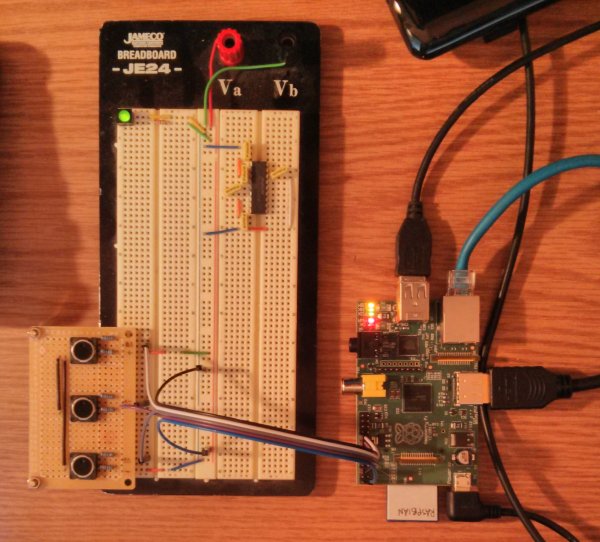
Install wakeonlan.
sudo apt-get install wakeonlan
Check that you wired your switch up correctly by running ‘rpio-curses’ from the terminal. You should see the state of the GPIO pin change when you press the button.
Save the following code to ‘gpio-wol.py’:
# using the RPIO library and a physical switch to perform WakeOnLan
import RPIO
from subprocess import call
# this dictionary maps gpio pins to MAC addresses, substitute your machine's MAC
gpio_to_mac = { 24: '00:00:00:00:00:00',
23: '11:11:11:11:11:11',
22: 'ff:ff:ff:ff:ff:ff' }
def gpio_callback(gpio_id, val):
''' wakes up the appropriate MAC '''
call(['wakeonlan', gpio_to_mac[gpio_id]])
# setup the GPIO pins.
for gpio, mac in gpio_to_mac.items():
RPIO.add_interrupt.callback(gpio, gpio_callback, edge='falling')
print('Waiting for GPIO input. Press CTRL+C to quit.')
RPIO.wait_for_interrupts()
Run gpio-wol.py and try it out. Note: the RPIO library requires root access.
sudo python gpio-wol.py
When you press a button, this is the output you should see:
Sending magic packet to 255.255.255.255:9 with 00:00:00:00:00:00

I would like to point out that you could bind any terminal command to a physical button using this technique by simply changing the gpio_callback() function. How cool is that?
For more detail: Physical WakeOnLan button with Raspberry Pi and Python

