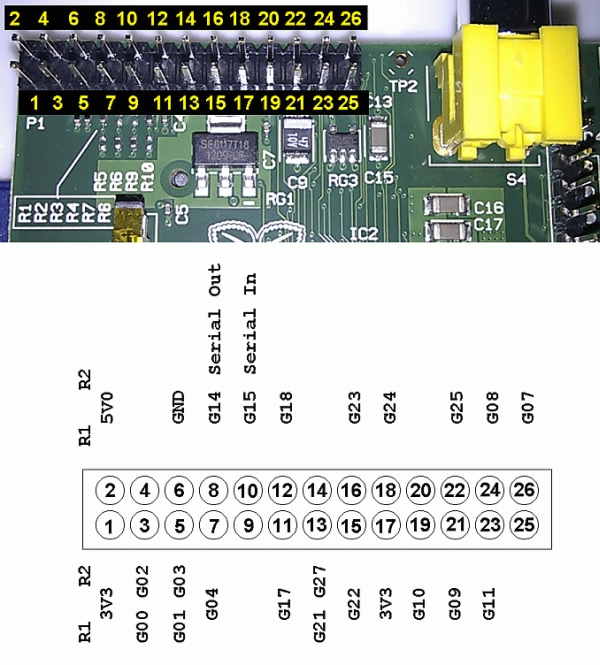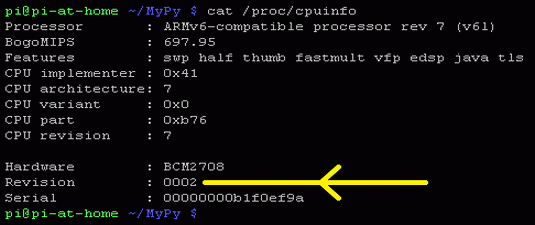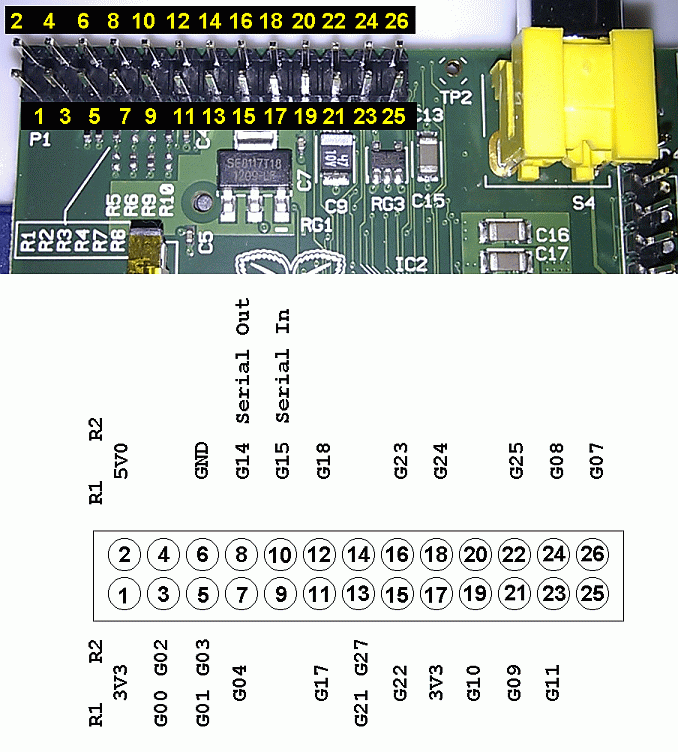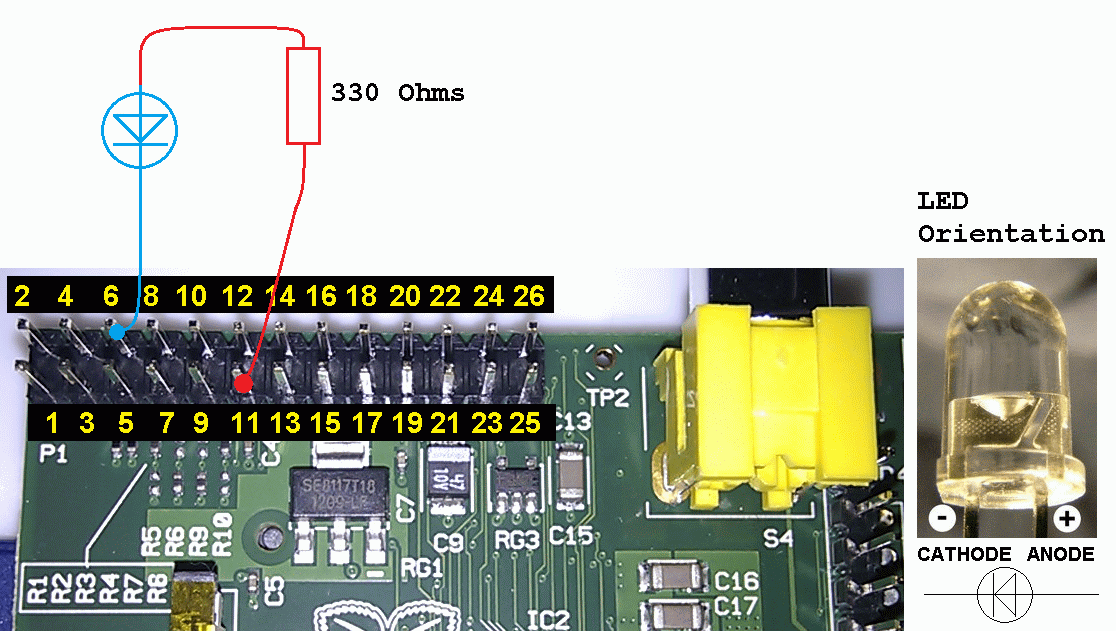Flash an LED – Works Remotely
In this exercise you update your Pi, install the GPIO tools, and write a program to flash an LED ten times.
If you use PuTTY to log in remotely, you could flash LEDs on another continent. I have tried it. It works! With the right hardware, you could control your house or do brain surgery.
Update Your Pi – Install GPIO Tools
Make sure your network is connected to the outside world and then …
sudo apt-get update
sudo apt-get upgrade
sudo apt-get install python-dev
sudo apt-get install python-rpi.gpio
Write the Program – Hello LED – Save as HelloLED.py
Make a folder for your Python files and then run the nano text editor.
cd /home/pi/
mkdir MyPy
cd MyPy
nano HelloLED.py
Here is the code. If you are running a remote PuTTY session, you can copy this code and paste it into nano with a right mouse click. Otherwise get typing!
#!/usr/bin/python3
import RPi.GPIO as GPIO # needed for GPIO functionality
import time # needed for sleep
# Use Physical Pin Numbers
GPIO.setmode(GPIO.BOARD)
# Set Physical Pin 12 to be an Output
GPIO.setup(11, GPIO.OUT)
# Loop forever flashing the LED
while True:
print("FLASH FOR 4 SECONDS")
for count in range(0, 10): # Iterates 0, 1, 2, 3, 4, 5, 6, 7, 8, 9 - Never reaches 10!
# Do ten flashes and then propmt to quit
GPIO.output(11, GPIO.HIGH)
time.sleep(0.2)
GPIO.output(11, GPIO.LOW)
time.sleep(0.2)
shouldQuit = input("Press Enter to continue or Q Enter to Quit: ")
if shouldQuit.strip().lower().startswith("q"):
break
# strip() removes white space before and after shouldQuit
# lower() forces Q to the lower case q
# startswith("q") allows you to type Quit and the program still ends
# break causes the program to terminate the loop
GPIO.cleanup() # Always clean up at the end of programs.
Save and Quit: CTRL+X Y Enter
This must be run as root. Make sure you are still in the MyPy folder and then at the command prompt …
sudo python3 HelloLED.py
To end misbehaving programs press CTRL+C.
Different Board Versions
First find out what version Pi board you have. The big yellow arrow points at a revision 2 board.
cat /proc/cpuinfo
This shows the slight differences between the Revision 1 and Revision 2 board pin connections. The code above uses a non-ambiguous pin.
Here is the layout with a ribbon connector to a protoboard.
Save your old IDE and Floppy Drive Cables
- There are more pins than you need but the surplus can just overhang the end of the GPIO connector.
- Be careful if you are using a floppy disk cable because one of the pins is missing. If you connect the cable the wrong way round, you will damage a GPIO pin.
SOS
This sends SOS ten times in Morse code and then prompts Q to quit or any other input to repeat.
#!/usr/bin/python3
import os
import RPi.GPIO as GPIO # needed for GPIO functionality
import time # needed for sleep
# Use Physical Pin Numbers
GPIO.setmode(GPIO.BOARD)
# Set Physical Pin 12 to be an Output
GPIO.setup(11, GPIO.OUT)
# ============================
# DEFINE SOME USEFUL FUNCTIONS
# ============================
def dit(): # Send a dot
GPIO.output(11, GPIO.HIGH)
time.sleep(0.1)
GPIO.output(11, GPIO.LOW)
time.sleep(0.1)
def dah(): # Send a dash
GPIO.output(11, GPIO.HIGH)
time.sleep(0.3)
GPIO.output(11, GPIO.LOW)
time.sleep(0.1)
def letterSpace(): # Allow three time units pause
GPIO.output(11, GPIO.LOW)
time.sleep(0.3)
def wordSpace(): # Allow seven time units pause
GPIO.output(11, GPIO.LOW)
time.sleep(0.7)
# Clear the Screen
os.system("clear")
# Loop forever flashing the LED
while True:
print("FLASH SOS TEN TIMES")
for count in range(0, 10): # Iterates 0, 1, 2, 3, 4, 5, 6, 7, 8, 9 - Never reaches 10!
print (count)
# S = dit dit dit
dit()
dit()
dit()
letterSpace()
dah()
dah()
dah()
letterSpace()
dit()
dit()
dit()
wordSpace()
shouldQuit = input("Press Enter to continue or Q Enter to Quit: ")
if shouldQuit.strip().lower().startswith("q"):
break
# strip() removes white space before and after shouldQuit
# lower() forces Q to the lower case q
# startswith("q") allows you to type Quit and the program still ends
# break causes the program to terminate the loop
GPIO.cleanup() # Always clean up at the end of programs.
Source: Raspberry Pi GPIO and LED