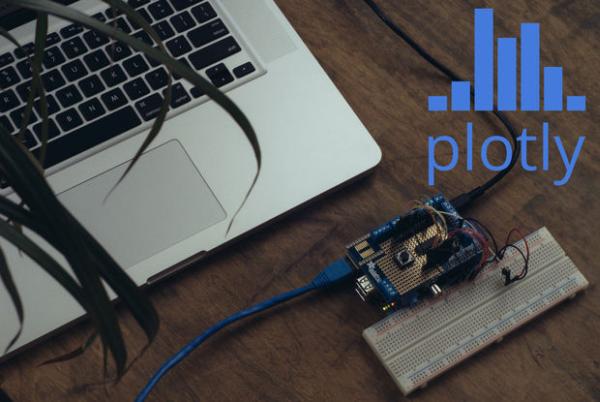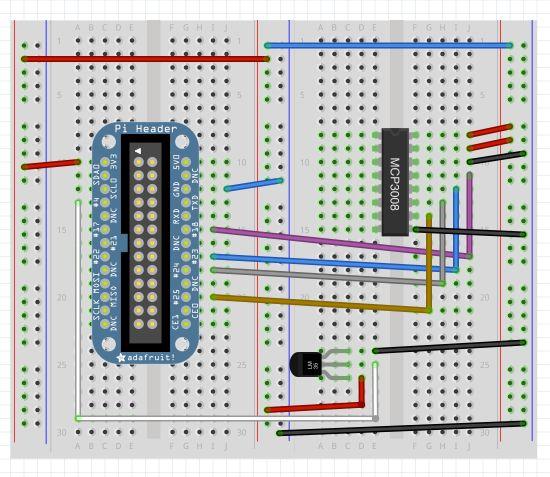Time for some Raspberry Pi + Plotly Streaming fun!
Recently we completed an Instructable for visualizing temperature and humidity data using an Arduino and Plot.ly, a free online collaborative graphing tool. Now it's time to extend that fun to all Raspberry Pi users!
The Raspberry Pi is a fantastic platform for software experimentation, allowing kids, amateurs and professionals alike to hack away without fear of breaking an expensive computer system. I'm a huge fan, and have done a few projects with my Raspberry Pi, from setting up a web server in our workshop, to using it as a desktop PC when my laptop was in the shop.
Raspberry Pi fun isn't limited only to software activities though! In addition to its other great features, the Raspberry Pi has some GPIO (General Purpose IN/OUT) pins, which you can use to read data from!
The purpose of this Instructable is to take some temperature data read from a TMP36 sensor, and visualize it using real-time streaming using the Plotly Python API!
Here is an example of our final product: https://plot.ly/~demos/1415/
Step 1: What you'll need
- Raspberry Pi
- MCP3008 DIP-package ADC converter chip
- Analog Temperature Sensor TMP-36
- Breadboard
- Some Hookup wire
- Some Software Packages (Details in later steps)
For the solderless option :
For the more permanent shield option:
You'll need a Plot.ly Account. Head over to:
- Plot.ly to sign up.
- Once you have signed up, head over to the SETTINGS page and write down your API key and Stream Token. You'll need these later!
Step 2: SSH into your Pi
Hopefully you've got your Raspberry Pi hooked up to your local network. If you do, SSH right into it and you're ready for the next step!
If not, check out this link, it's a great primer on getting started with SSH on your Pi:
http://learn.adafruit.com/adafruits-raspberry-pi-lesson-6-using-ssh
Once you're logged in, head over to the next stop and run the command listed there.
For more detail: Real-time Graphing with the Raspberry Pi