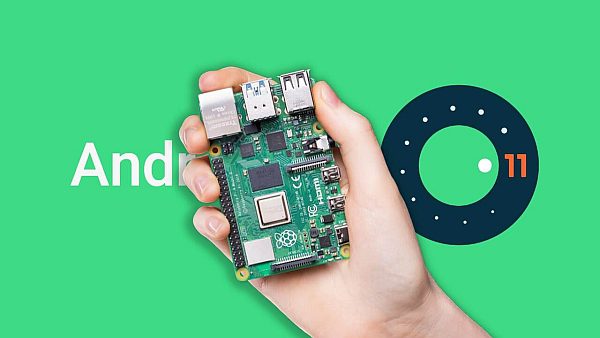Can raspberry pi run android? Yes we can.
Yes, it is possible to run Android on a Raspberry Pi. However, it is important to note that the Raspberry Pi is not designed to be a general-purpose desktop computer and may not have the necessary hardware and performance to run Android as smoothly as a dedicated smartphone or tablet.
There are a few different ways to run Android on a Raspberry Pi, including:
- Using a pre-built image: There are several Android images available for the Raspberry Pi that you can download and install. These images are usually based on the Android Open Source Project (AOSP) and are customized to run on the Raspberry Pi's hardware.
- Using an emulator: You can use an emulator such as the Android Emulator that is included in the Android SDK to run Android on a Raspberry Pi. This allows you to run Android apps on a computer, including the Raspberry Pi, without requiring physical Android hardware.
- Using a custom ROM: Some developers have created custom ROMs that can be installed on the Raspberry Pi and modified to run Android. These ROMs are usually based on AOSP and are optimized for the Raspberry Pi's hardware.
It's important to note that running Android on a Raspberry Pi may not be a fully supported or stable experience, and you may encounter issues or performance issues.
To run Android on a Raspberry Pi using a pre-built image
To run Android on a Raspberry Pi using a pre-built image, you can follow these steps:
- Download an Android image for the Raspberry Pi from a reputable source. There are several Android images available for the Raspberry Pi that are based on the Android Open Source Project (AOSP) and are customized to run on the Raspberry Pi's hardware.
- Extract the downloaded image file. The image file is usually in a compressed format such as .zip or .tar.gz and will need to be extracted to access the files inside.
- Burn the extracted image file to a microSD card. You will need a microSD card with at least 8GB of capacity to store the Android image. You can use a tool such as Etcher (https://www.balena.io/etcher/) to burn the image file to the microSD card.
- Insert the microSD card into the Raspberry Pi and power it on. The Raspberry Pi should boot into Android and you should see the Android home screen.
- Connect the Raspberry Pi to the internet if you want to use online features or download apps. You can connect the Raspberry Pi to the internet using an Ethernet cable or by setting up a wireless connection.
Note: There are several reputable sources for Android images for the Raspberry Pi. Here are a few options:
- LineageOS for Raspberry Pi: LineageOS is a popular custom ROM for Android devices that has been adapted to run on the Raspberry Pi. You can download the latest version of LineageOS for Raspberry Pi from the LineageOS website (https://www.lineageos.org/).
- Android Things: Android Things is a version of Android designed for IoT devices such as the Raspberry Pi. You can download the latest version of Android Things from the Android Things website (https://developer.android.com/things/).
- Android-x86: Android-x86 is an open-source project that allows you to run Android on a variety of devices, including the Raspberry Pi. You can download the latest version of Android-x86 from the Android-x86 website (https://www.android-x86.org/).