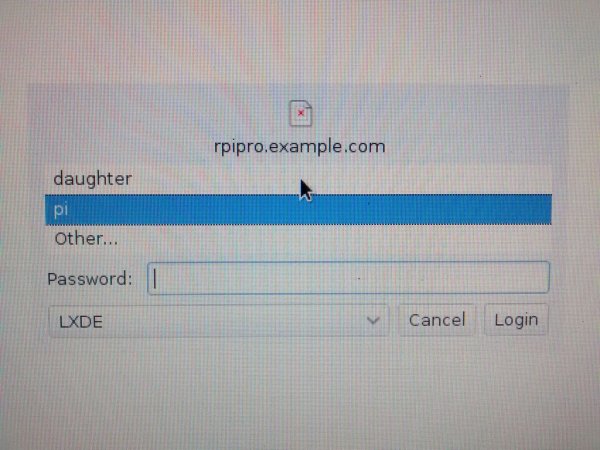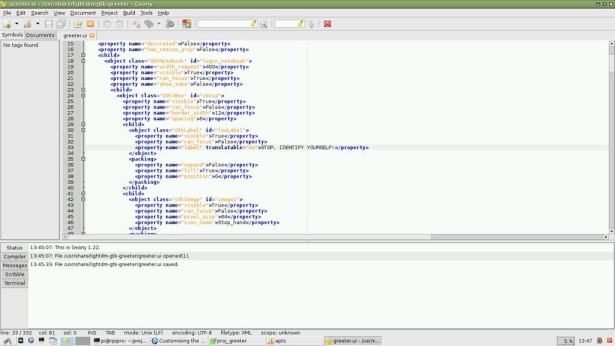Introduction
The login screen that greets the user can be modified to make it more interesting and colourful. The login sccreen and greeter means the same thing in this instructable.
Scope
This instructable will show how to:
- Change image on greeter
- Add text messages
Prerequisite
Raspberry Pi running Raspbian OS
Raspbian OS is configured to operate in multi-user mode
Warning
If your configuration file is incorrectly modified, your Raspberry Pi will not display the login screen and since the no one can login without the greeter/login screen, the Raspberry PI will not function. If this happens, use another machine to rectify any mistake by mounting the Raspberry Pi's SD card onto that machine and correcting the configuration file. This instructable is not for the faint-hearted
Reference
Arcticdog’s Kennel blog was of great help to me. It is a good idea to read it.
Step 1: Install XML Editor (Optional)
The greeter configuration file is in XML format. Hence, it is useful to use a XML editor to make changes and will help in avoiding mistakes.
Open terminal emulator on Raspberry Pi
sudo apt-get update
sudo apt-get install geany
Step 2: Add text message to the greeter/login screen
Open terminal emulator on Raspberry Pi
make backup of /usr/share/lightdm-gtk-greeter/greeter.ui
sudo cp /usr/share/lightdm-gtk-greeter/greeter.ui /usr/share/lightdm-gtk-greeter/greeter.ui.backup
sudo vi /usr/share/lightdm-gtk-greeter/greeter.ui or sudo geany /usr/share/lightdm-gtk-greeter/greeter.ui
Add text to the layout of the greeter. My text message is “STOP. IDENTIFY YOURSELF”:
Change the position property of the rest of the child objects.
Read the greeter.ui file and screenshot that I uploaded for further details.
Step 3: Change image on the greeter
Open terminal emulator in Raspberry Pi
Copy or download the image file Stop_hand.png to Raspberry Pi:
sudo wget http://www.instructables.com/files/deriv/FF5/R126/I78VRD04/FF5R126I78VRD04.SQUARE3.jpg" -O /usr/share/icons/hicolor/64x64/devices/Stop_hand.jpg
Specify the name of the image file in greeter.ui
sudo vi /usr/share/lightdm-gtk-greeter/greeter.ui or sudo geany /usr/share/lightdm-gtk-greeter/greeter.ui
Change “Computer” to name of the new icon without the file extension:
Stop_hand
Save the file
For more detail: Beautify Raspberry Pi Login Screen