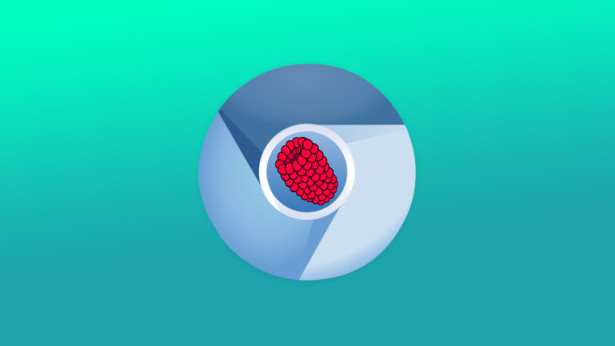One of the common uses for a Raspberry Pi is a low-cost information display, powering something like a magic mirror or an animated GIF photo frame. FullPageOS is a Raspberry Pi operating system that makes that process a little simpler.
FullPageOS is set up to boot into a full-screen Chromium window on boot. This means if you’re using your Pi to power an information display, you won’t need to go through the process of disabling screen savers, editing display size and forcing full-screen mode on your own. All you need to do is install FullPageOS on an SD card, then edit a TXT file to include your Wi-Fi network info and the URL you want it to load up. This is a pretty niche little distribution for the Pi, but it should make those dashboards and other HUDs much quicker to set up.
FullPageOS
A Raspberry Pi distribution to display one webpage in full screen. It includes Chromium out of the box and the scripts necessary to load it at boot. This repository contains the source script to generate the distribution out of an existing Raspbian distro image.
FullPageOS is a fork of OctoPi
Where to get it?
Official mirror is here
Nightly builds are available here (currently built on demand)
How to use it?
- Unzip the image and install it to an SD card like any other Raspberry Pi image
- Configure your WiFi by editing
fullpageos-network.txton the root of the flashed card when using it like a flash drive - Boot the Pi from the SD card
- Log into your Pi via SSH (it is located at
fullpageos.localif your computer supports bonjour or the IP address assigned by your router), default username is “pi”, default password is “raspberry”, change the password using thepasswdcommand and expand the filesystem of the SD card through the corresponding option when runningsudo raspi-config.
Requirements
- Raspberry Pi 2 and newer or device running Armbian. Older Raspberry Pis are not currently supported. See Raspberry Pi and Raspberry Pi.
- SD card, 4GB or larger, Class 10. (Early June 2020 was the image size 3GB.)
- 2A power supply
Features
-
- Loads Chromium at boot in full screen
- Webpage can be changed from /boot/fullpageos.txt
- Default app is FullPageDashboard, which lets you add multiple tabs changes that switch automatically.
- Ships with preconfigured , for remote connection (password ‘raspberry')
Developing
- qemu-arm-static
- Downloaded Raspbian image.
- root privileges for chroot
- Bash
- realpath
- sudo (the script itself calls it, running as root without sudo won't work)
Build FullPageOS From within FullPageOS / Raspbian / Debian / Ubuntu
FullPageOS can be built from Debian, Ubuntu, Raspbian, or even FullPageOS. Build requires about 2.5 GB of free space available. You can build it by issuing the following commands:
sudo apt-get install realpath qemu-user-static git clone https://github.com/guysoft/FullPageOS.git cd OctoPi/src/image curl -J -O -L http://downloads.raspberrypi. org/raspbian_latest cd .. sudo modprobe loop sudo bash -x ./build
FullPageOS supports building variants, which are builds with changes from the main release build. An example and other variants are available in the folder src/variants/example.
To build a variant use:
sudo bash -x ./build [Variant]
There is a vagrant machine configuration to let build OctoPi in case your build environment behaves differently. Unless you do extra configuration, vagrant must run as root to have nfs folder sync working.
To use it:
sudo apt-get install vagrant nfs-kernel-server sudo vagrant plugin install vagrant-nfs_guest sudo modprobe nfs cd OctoPi/src/vagrant sudo vagrant up
After provisioning the machine, its also possible to run a nightly build which updates from devel using:
cd OctoPi/src/vagrant run_vagrant_build.sh
Usage
- If needed, override existing config settings by creating a new file
src/config.local. You can override all settings found insrc/config. If you need to override the path to the Raspbian image to use for building OctoPi, override the path to be used inZIP_IMG. By default, the most recent file matching*-raspbian.zipfound insrc/imagewill be used. - Run
src/buildas root. - The final image will be created in
src/workspace
Remote access
Remote GUI access can be archieved through VNC Viewer. Get the IP of you raspberry hostname -I via SSH.
The password is raspberry and is independent of password you have set for your user(s). Change the password by x11vnc -storepasswd via SSH.
Install Chrome Extensions
Press ctrl + t, it will open an new tab.
You can either install extensions frome Chrome Web Store or install your own extension.
If you which to install your own extension then you can transfer the build files via tools like rcp, rsync etc.
Example:
rsync -av <extension-build-folder>/ [email protected]:extensions/<extension-name>/
Code contribution would be appreciated!
Source: FullPageOS Automatically Boots Your Raspberry Pi Into A Full Page Web Kiosk Mode