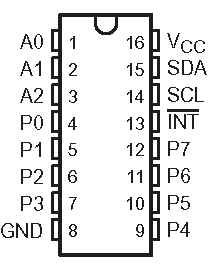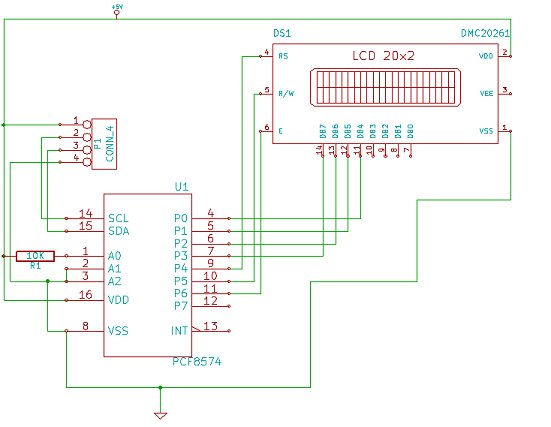Hitachi HD44780 based 16×2 character LCD are very cheap and widely available, and is a essential part for any projects that displays information. Using the I2C bus on Raspberry Pi ,PCF8574 IC, and Python characters/strings can be displayed on the LCD. The PCF8574 is an general purpose bidirectional 8 bit I/O port expander that uses the I2C protocol.
The LCD(HD44780) is connected in 4 bit mode as follows to the PCF8574:-
- import smbus
- from time import *
- # General i2c device class so that other devices can be added easily
- class i2c_device:
- def __init__(self, addr, port):
- self.addr = addr
- self.bus = smbus.SMBus(port)
- def write(self, byte):
- self.bus.write_byte(self.addr, byte)
- def read(self):
- return self.bus.read_byte(self.addr)
- def read_nbytes_data(self, data, n): # For sequential reads > 1 byte
- return self.bus.read_i2c_block_data(self.addr, data, n)
- class lcd:
- #initializes objects and lcd
- ”'
- Reverse Codes:
- 0: lower 4 bits of expander are commands bits
- 1: top 4 bits of expander are commands bits AND P0-4 P1-5 P2-6
- 2: top 4 bits of expander are commands bits AND P0-6 P1-5 P2-4
- ”'
- def __init__(self, addr, port, reverse=0):
- self.reverse = reverse
- self.lcd_device = i2c_device(addr, port)
- if self.reverse:
- self.lcd_device.write(0x30)
- self.lcd_strobe()
- sleep(0.0005)
- self.lcd_strobe()
- sleep(0.0005)
- self.lcd_strobe()
- sleep(0.0005)
- self.lcd_device.write(0x20)
- self.lcd_strobe()
- sleep(0.0005)
- else:
- self.lcd_device.write(0x03)
- self.lcd_strobe()
- sleep(0.0005)
- self.lcd_strobe()
- sleep(0.0005)
- self.lcd_strobe()
- sleep(0.0005)
- self.lcd_device.write(0x02)
- self.lcd_strobe()
- sleep(0.0005)
- self.lcd_write(0x28)
- self.lcd_write(0x08)
- self.lcd_write(0x01)
- self.lcd_write(0x06)
- self.lcd_write(0x0C)
- self.lcd_write(0x0F)
- # clocks EN to latch command
- def lcd_strobe(self):
- if self.reverse == 1:
- self.lcd_device.write((self.lcd_device.read() | 0x04))
- self.lcd_device.write((self.lcd_device.read() & 0xFB))
- if self.reverse == 2:
- self.lcd_device.write((self.lcd_device.read() | 0x01))
- self.lcd_device.write((self.lcd_device.read() & 0xFE))
- else:
- self.lcd_device.write((self.lcd_device.read() | 0x10))
- self.lcd_device.write((self.lcd_device.read() & 0xEF))
- # write a command to lcd
- def lcd_write(self, cmd):
- if self.reverse:
- self.lcd_device.write((cmd >> 4)<<4)
- self.lcd_strobe()
- self.lcd_device.write((cmd & 0x0F)<<4)
- self.lcd_strobe()
- self.lcd_device.write(0x0)
- else:
- self.lcd_device.write((cmd >> 4))
- self.lcd_strobe()
- self.lcd_device.write((cmd & 0x0F))
- self.lcd_strobe()
- self.lcd_device.write(0x0)
- # write a character to lcd (or character rom)
- def lcd_write_char(self, charvalue):
- if self.reverse == 1:
- self.lcd_device.write((0x01 | (charvalue >> 4)<<4))
- self.lcd_strobe()
- self.lcd_device.write((0x01 | (charvalue & 0x0F)<<4))
- self.lcd_strobe()
- self.lcd_device.write(0x0)
- if self.reverse == 2:
- self.lcd_device.write((0x04 | (charvalue >> 4)<<4))
- self.lcd_strobe()
- self.lcd_device.write((0x04 | (charvalue & 0x0F)<<4))
- self.lcd_strobe()
- self.lcd_device.write(0x0)
- else:
- self.lcd_device.write((0x40 | (charvalue >> 4)))
- self.lcd_strobe()
- self.lcd_device.write((0x40 | (charvalue & 0x0F)))
- self.lcd_strobe()
- self.lcd_device.write(0x0)
- # put char function
- def lcd_putc(self, char):
- self.lcd_write_char(ord(char))
- # put string function
- def lcd_puts(self, string, line):
- if line == 1:
- self.lcd_write(0x80)
- if line == 2:
- self.lcd_write(0xC0)
- if line == 3:
- self.lcd_write(0x94)
- if line == 4:
- self.lcd_write(0xD4)
- for char in string:
- self.lcd_putc(char)
- # clear lcd and set to home
- def lcd_clear(self):
- self.lcd_write(0x1)
- self.lcd_write(0x2)
- # add custom characters (0 – 7)
- def lcd_load_custon_chars(self, fontdata):
- self.lcd_device.bus.write(0x40);
- for char in fontdata:
- for line in char:
- self.lcd_write_char(line)
Main Program:-
- import pylcdlib
- lcd = pylcdlib.lcd(0x21,0)
- lcd.lcd_puts(“Raspberry Pi”,1) #display “Raspberry Pi” on line 1
- lcd.lcd_puts(” Take a byte!”,2) #display “Take a byte!” on line 2
Save the above code as test_lcd.py and enter sudo python test_lcd.py
My code assumes that the first 4 bits of the LCD(11,12,13,14) are connected to P0,P1,P2,P3 ports on PCF8574. The next 3 ports on PCF8574(P4,P5,P6) should be connected to 4-RS, 5-R/W, 6-E.However there are other serial backpack lcd's with different pinouts. According to the wiring of your serial backpack LCD you can override the default mapping during initialization.There are 3 modes available-
lcd = pylcdlib.lcd(0x21,0) lower 4 bits of expander are commands bits
lcd = pylcdlib.lcd(0x21,0,1) top 4 bits of expander are commands bits AND P0-4 P1-5 P2-6
lcd = pylcdlib.lcd(0x21,0,2) top 4 bits of expander are commands bits AND P0-6 P1-5 P2-4
(Update):- If you have a Raspberry Pi with a revision 2.0 board, you need to use I²C bus 1, not bus 0, so you will need to change the bus number used. In this case, the line lcd = pylcdlib.lcd(0x21,0) would become lcd = pylcdlib.lcd(0x21,1).
You can check that the device is present on the bus by using the i2cdetect program from the i2ctools package-
i2cdetect 0 -y or i2cdetect 1 -y