


Arduino part of the projects are wired in the same manner as in my previous post on nrf24l01 with arduino. (see here for quickly hooking up the module and testing the pin connections)The key idea of this projects were to
- Keep everything compact and keep the raspberry pi always on as an internet gateway for all sort of home automation/sensor network projects
- Using python (instead of c program) on the raspberry side for flexibility in scripting / playing the strings from sensors and pushing it to various cloud services/ local storage (mysql)
- Send sensor information as small strings for easier handling at the python side.
- Keeping the arduino ends sleeps most of the time for battery operated projects
- keep the installation process faster and reproducible
Python friendly installation of nrf24l01
This was one of the difficult part. I used raspbmc and recent versions has spi support in the kernel. Furthermore, you can use the pi to watch internet streams and media files, making the best use of the setup.
Execute the command in sequence as given below to get the module up and running.
1. Getting the tools
# get the necessary packages
sudo apt-get install python-dev
#needed to install the python modules
sudo apt-get install build-essential
#install git for easy code access
sudo apt-get install git-core
2. Installing the modules
git clone https://github.com/riyas-org/nrf24pihub
cd nrf24pihub
cd python-spi
sudo python setup.py install
cd ../RPi.GPIO-0.5.11
sudo python setup.py install
cd ..
Example application : wireless temperature logger DS18S20
Here is a simple example where a ds1820 based temperature sensor will record and wirelessly send the temperature from out side the building to the raspberry pi.
The temperature sensor is attached to the digital pin 7 on the arduino. NRF module is connected as described above and on the raspberry pi a python script will be running , which displays the temperature. The example program is located in nrf24pihub folder (raspberryfriend.py)
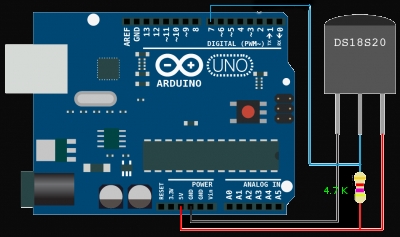
#include <SPI.h> #include "nRF24L01.h" #include "RF24.h" // For using the temperature sensor DS18S20 #include <OneWire.h> int DS18S20_Pin = 8; //DS18S20 Signal pin on digital 2 OneWire ds(DS18S20_Pin); // on digital pin 2 //for nrf24 debug int serial_putc( char c, FILE * ) { Serial.write( c ); return c;} //for nrf24 debug void printf_begin(void){ fdevopen( &serial_putc, 0 );} //nRF24 set the pin 9 to CE and 10 to CSN/SS // Cables are: // SS -> 10 // MOSI -> 11 // MISO -> 12 // SCK -> 13 RF24 radio(9,10); //we only need a write pipe, but am planning to use it later const uint64_t pipes[2] = { 0xF0F0F0F0E1LL,0xF0F0F0F0D2LL }; // here we can send up to 30 chars char SendPayload[31] = "blog.riyas.org"; void setup(void) { Serial.begin(57600); //Debug printf_begin(); //nRF24 configurations radio.begin(); radio.setChannel(0x4c); radio.setAutoAck(1); radio.setRetries(15,15); radio.setDataRate(RF24_250KBPS); radio.setPayloadSize(32); radio.openReadingPipe(1,pipes[0]); radio.openWritingPipe(pipes[1]); radio.startListening(); radio.printDetails(); //for Debugging} void loop() { //Get temperature from sensor float temperature = getTemp(); // Assign temperature to payload, here am sending it as string dtostrf(temperature,2,2,SendPayload); //add a tag strcat(SendPayload, "X"); // add first string //send a heartbeat radio.stopListening(); bool ok = radio.write(&SendPayload,strlen(SendPayload)); radio.startListening(); //Serial.println(SendPayload); // slow down a bit delay(1000); } // Getting temperature from DS18S20 float getTemp(){ //returns the temperature from one DS18S20 in DEG Celsius byte data[12]; byte addr[8]; if ( !ds.search(addr)) { //no more sensors on chain, reset search ds.reset_search(); return -1000; } if ( OneWire::crc8( addr, 7) != addr[7]) { Serial.println("CRC is not valid!"); return -1000; } if ( addr[0] != 0x10 && addr[0] != 0x28) { Serial.print("Device is not recognized"); return -1000; } ds.reset(); ds.select(addr); ds.write(0x44,1); // start conversion, with parasite power on at the end byte present = ds.reset(); ds.select(addr); ds.write(0xBE); // Read Scratchpad for (int i = 0; i < 9; i++) { // we need 9 bytes data[i] = ds.read(); } ds.reset_search(); byte MSB = data[1]; byte LSB = data[0]; float tempRead = ((MSB << 8) | LSB); //using two's compliment float TemperatureSum = tempRead / 16; return TemperatureSum;}
Raspberry pi code (it is already downloaded from github when you installed the modules). You can see it here
So on the raspberry pi execute it with sudo ( soo as to access the spi device)
sudo python raspberryfriend.py
You can place multiple sensors at different places and use different string suffix/ prefix to identify them and then use python to process them further
Here is a snapshot after keeping the sensor in a refrigerator (it is still cooling down from room temperature)
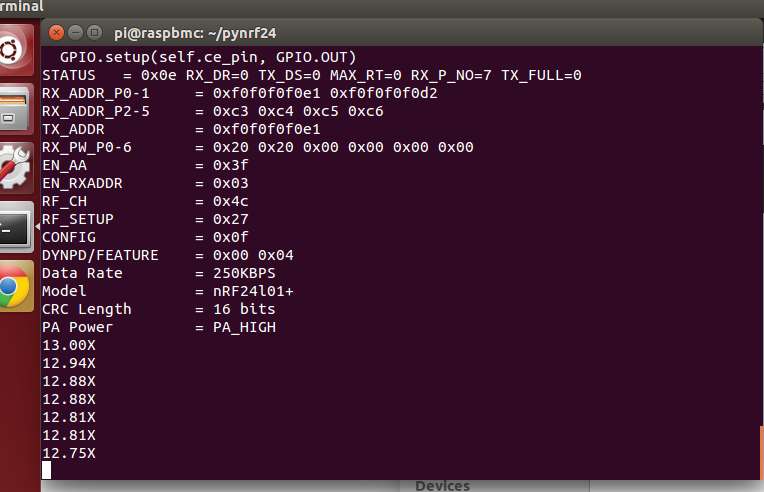
An alternate solution for remote temperature monitoring based on a pair of arduinos and 433mhz rf link can be seen in previous article here
Sending multiple sensor values to the Raspberry pi nrf24l01 hub and storing it in a csv file
A compatible arduino sketch for dht sensor can be downloaded here
Newer Models of the Pi (B+) with 40 pins


