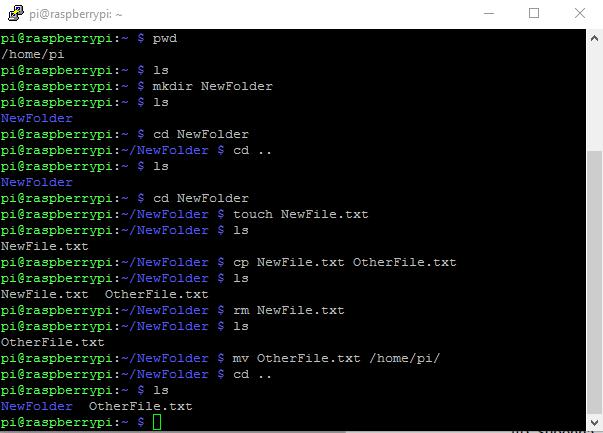Here is a list of some useful Raspberry Pi commands that you may find helpful as a cheat sheet:
sudo apt-get update: Update the list of available packages and their versions.sudo apt-get upgrade: Upgrade installed packages to the latest version.sudo raspi-config: Launch the Raspberry Pi configuration tool.df -h: Show the available disk space on the system.free -m: Show the available memory on the system.top: Show the processes that are currently running on the system.ps aux: Show all running processes and their resource usage.shutdown -h now: Shut down the Raspberry Pi.reboot: Restart the Raspberry Pi.nano: Launch the Nano text editor.cat: Display the contents of a file.grep: Search for a specific string in a file.chmod: Change the permissions of a file.
Here are top 50 Raspberry PI commonly used commands cheat sheet:
ls– List the files in a directorycd– Change the current working directorypwd– Print the current working directorymkdir– Create a new directoryrmdir– Remove an empty directorycp– Copy a file or directorymv– Move a file or directoryrm– Remove a fileman– Display the manual page for a commandcat– Concatenate and display the contents of a fileless– View the contents of a file one page at a timeecho– Output a message or valuegrep– Search for a pattern in a file or streamfind– Search for files matching a patternsort– Sort the lines in a file or streamuniq– Remove duplicate lines from a file or streamwc– Count the number of lines, words, and bytes in a filechmod– Change the permissions of a file or directorychown– Change the owner of a file or directoryecho $PATH– Display the directories in the search pathecho $SHELL– Display the name of the current shellecho $USER– Display the current user's usernameecho $HOME– Display the current user's home directoryecho $HOSTNAME– Display the current hostnamedate– Display the current date and timecal– Display a calendaruptime– Display the uptime of the systemwhoami– Display the current user's usernameid– Display information about the current usergroups– Display the groups to which the current user belongstop– Display the top processes by CPU or memory usageps– Display a list of processeskill– Terminate a processshutdown– Shut down or reboot the systemreboot– Reboot the systeminit– Change the system runleveldmesg– Display the system message bufferlsmod– List the currently loaded kernel modulesmodprobe– Add or remove a kernel moduleifconfig– Configure a network interfaceip– Display or manipulate network settingsroute– Display or manipulate the routing tableping– Test a network connectiontraceroute– Trace the route to a hosttelnet– Connect to a remote host using the Telnet protocolssh– Connect to a remote host using the SSH protocolscp– Copy files between two hosts using the SSH protocolsftp– Transfer files between two hosts using the SFTP protocolftp– Connect to a remote host using the FTP protocolwget– Download a file from the internetcurl– Transfer data using various network protocolsapt-get– Install, update, and manage packages