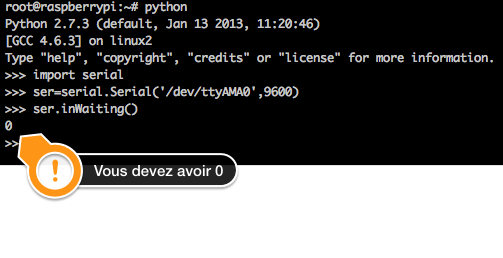Now that the Slice Of Pi expansion card is ready (see this article), It will be possible to use it to configure the transmitters XRF who will communicate with each other to send the measured temperature.
The three transmitters that I bought will be integrated to two of them in boxes with a probe. The third will stay on Raspberry Pi to receive their data and make them available to be used by any tool that will display graphics (We'll see it later).
To put everything in place, need to update issuers with the latest firmware provided by ciseko. This is the stage of today :
- You need to disable the serial port of the Raspberry that points to the console to make it available. In the file /boot/cmdLine.txt, delete the text
Console = ttyAMA0, 115200 kgdboc = ttyAMA0, 115200
In the/etc/inittab file, remove the console connected to the serial port using comment the following line :
T0:23:respawn:/sbin/getty-L ttyAMA0 115200 VT100
At home she was already commented.
- To take into account the changes made in different files, you need to restart the Raspberry
reboot
- To manipulate the serial port, in python, there is a package to help us : pySerial.
cd/root wget http://sourceforge.net/projects/pyserial/files/pyserial/2.5/pyserial-2.5.tar.gz/download-O pyserial-2.5.tar.gz tar zxvf pyserial-2.5.tar.gz cd pyserial-2.5/python setup.py install
- To test that the serial port is available, You must have python installed.
- Here is the code to type :
import serial ser = serial.Serial('/ dev/ttyAMA0',9600) ser.inWaiting() - We start by updating the two transmitters. The 3rd XRF which will be the receiver, connected to the Raspberry therefore, may be optionally update.
All these actions can be found on this page.
Download and compile the program update :wget https://github.com/cisecoplc/xrf-uploader/archive/master.zip unzip master.zip
- You then compile the program
apt-get update && apt-get install-y g cd XRF-Uploader-master g xrf_uploader.cpp-o xrf_uploader
- Here you have what it takes to send the firmware. Except that need us firmware ! The latest version is on this page. We take the file called llapThermistor – VX.YY – 24 MHz .bin with X.YY in version number.
wget https://github.com/downloads/CisecoPlc/XRF-Firmware-downloads/llapThermistor-V0.50-24MHz.bin
For more detail: Raspberry Pi – Configure a XRF transmitter via the RS232 port