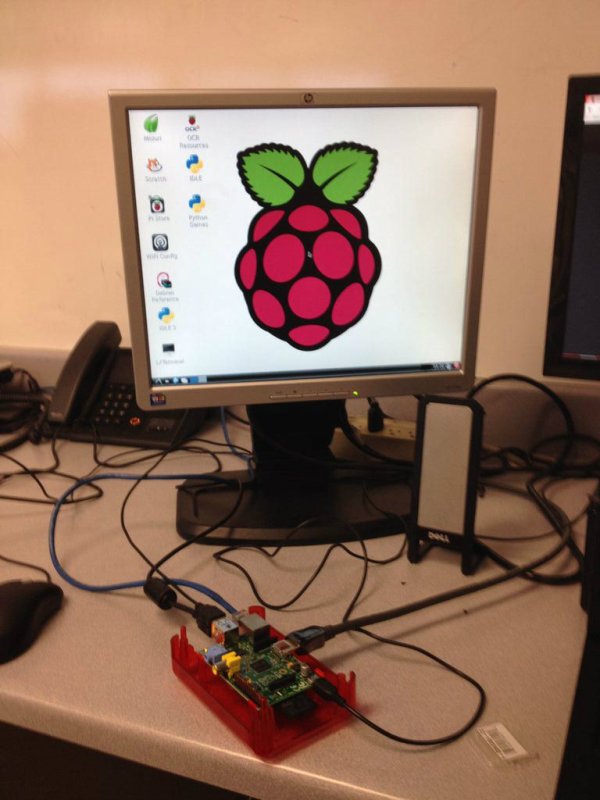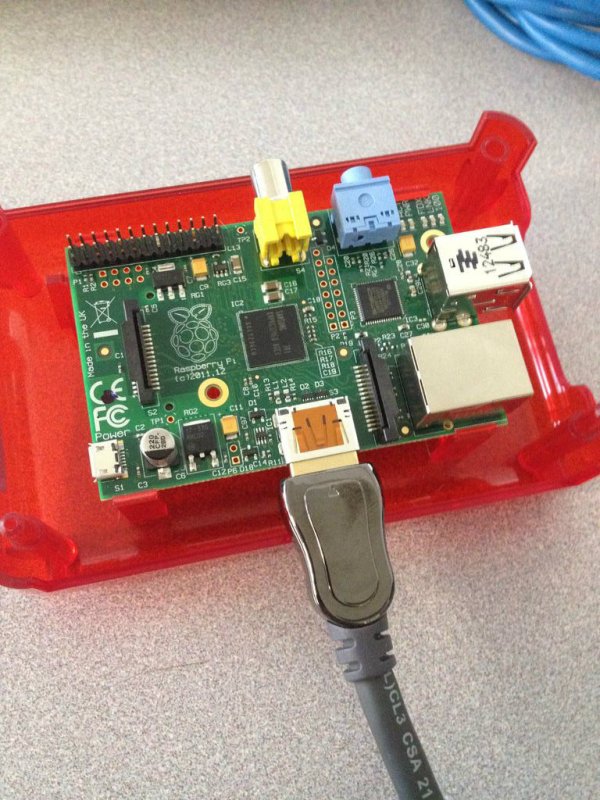Here is everything that you need to set up your raspberyPi.
- The Pi itself.
- The included power cable.
- An Ethernet cable.
- I also used an hdmi to dvi cable since my monitor did not support hdmi but any hdmi to hdmi cable would work too.
- Mouse
- keybaord
- Monitor
- The last item is the SD card with the operating system on it.
Step 1: Loading OS to SD Card
The OS I am using for my raspberryPi is raspbian. It can be found here at this address.
http://www.raspberrypi.org/downloads
What is downloaded from there is an ISO file which you will then need to burn to your SD card.
I used win32disk imager to do this which can be found here.
https://sourceforge.net/projects/win32diskimager/f…
The program will automatically select the right drive for your SD card. After you find the ISO file you double click on it and then click write.
Click yes when it asks if you want to continue.
It will take some time to write depending on the write speeds of the SD Card.
It should say complete when you are done.
Step 2: Setting Up the Pi
The firs step is to put the SD Card into the slot on the bottom. It is located on the bottom of the motherboard on the side with the mini USB port.
Then connect the following cables in any order you desire.
- Mini USB Power Cable
- HDMI Cable
- Ethernet
- Keyboard
- Mouse
Step 3: Starting Up the Pi
Now it is time to start up your RaspberryPi
After you plug in your power it will run what looks like a lot of code.
Then it will take you the RaspberryPi Software Configuration Tool which gives you a bunch of options for setting up your Pi
Some of the settings are that you can enable your Pi to work with the official RaspberryPi camera. You can also change the username and password of the Pi. For our purposes we are only going to choose the 3rd option of setting it to boot to the desktop interface every time.
After you click on the third option it gives you another 3 options. We want the one that says Desktop Log.
When you are done you will be taken back to the main menu where you arrow down to finish. It will then ask you to reboot. Click yes.
For more detail: Setup Raspberry Pi