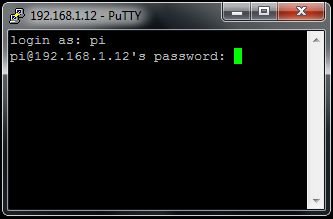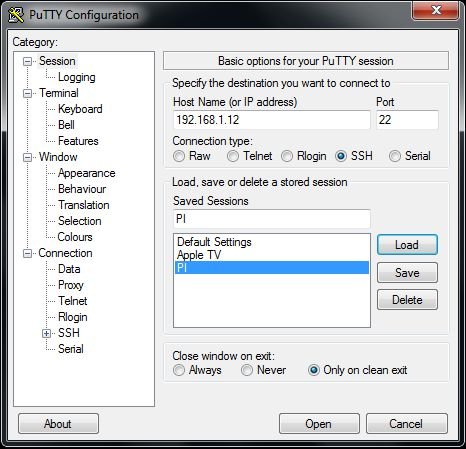This brief guide explains how to use ssh to talk with your Raspberry Pi.
You will need:
1 Raspberry Pi connected to your router
(Monitor and keyboard.)
If you are looking for a guide to access your Raspberry Pi from the internet look here:
http://www.instructables.com/id/Raspberry-Pi-as-webserver/
Step 1: Enable ssh on Raspberry Pi
Login with the following information when prompted:
Username: pi
Password: raspberry
Type the following command:
sudo raspi-config
in the terminal, then navigate to ssh, hit Enter and select Enable or disable ssh server.
reboot
After Pi is restarted check ip-address with the commandifconfig
Note the inet addr!
It is a good idea to change password. This is done with the command:
sudo -i
passwd pi
Remember the new password!
After this step you'll not need to use monitor and keyboard to run commands on your Raspberry any more. See next step!
Step 2: Install Putty On your PC
Download and install putty.
http://www.chiark.greenend.org.uk/~sgtatham/putty/download.html
Start putty.
Add new config with the ipaddress from previous step. (for i.e 192.168.1.12 and port 22)
Save. Click open.
You'll be prompted
login:
If you done right…
Login with username pi and the password you entered in previous step. (Default password is raspberry)