I have a Raspberry Pi – this post is about beginning to explore it's control capabilities using the General Purpose Input Output (GPIO) port and is aimed at total beginners assuming that you have already got your Raspberry Pi up and running as described in my earlier post Fire up your Raspberry Pi.
Hardware
The GPIO port is the two rows of pins coming out of the black plastic header shown running horizontally along the top of the board shown above. Each pin has a number with pin one identified as P1. Each pin does a specific job such as provide a voltage, ground, data input or output. There are different types of input/output that may be used depending on your requirements.
Software
sudo apt-get install rpi.gpio
Now I used python to control start controlling the hardware on the breadboard. Python should already be installed with your Raspberry Pi OS (see my other post on installing Raspbian Wheezy)
python
>>> import RPi.GPIO as GPIO
>>> GPIO.setmode(GPIO.BOARD)
>>> GPIO.setup(7, GPIO.OUT)
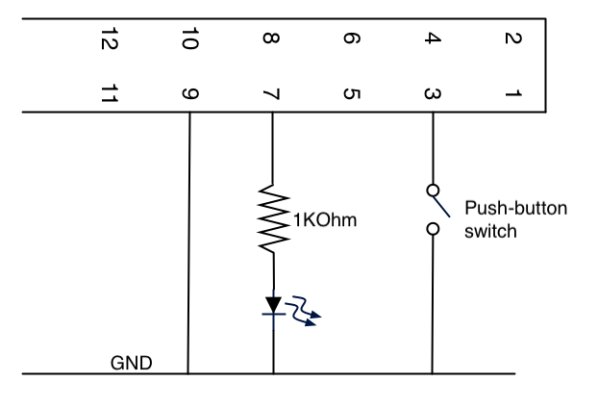 That's the setup bit done, now to manually switch the LED on and off on by controlling P7.
That's the setup bit done, now to manually switch the LED on and off on by controlling P7.>>> GPIO.output(7, True)
>>> GPIO.output(7, False)
Next to try out the input on P3 that is connected to the push switch.
>>> GPIO.setup(3, GPIO.IN)
>>> GPIO.input(3)
Re-run that last command with push switch off returns 1; with push switch on returns 0. Finally I wrote a small while loop to listen to the push button and turn the LED off accordingly. To input the while loop here you need to type the tabs as shown by <tab> and <return> a blank line at the end to kick it off.
>>> while 1:
… <tab>if GPIO.input(3):
… <tab><tab> GPIO.output(7, False)
… <tab>else:
… <tab><tab> GPIO.output(7, True)
…
This is a video of what this all does – it's not much but it lays the foundation for so much.
For more detail: Using Raspberry Pi GPIO Interface


