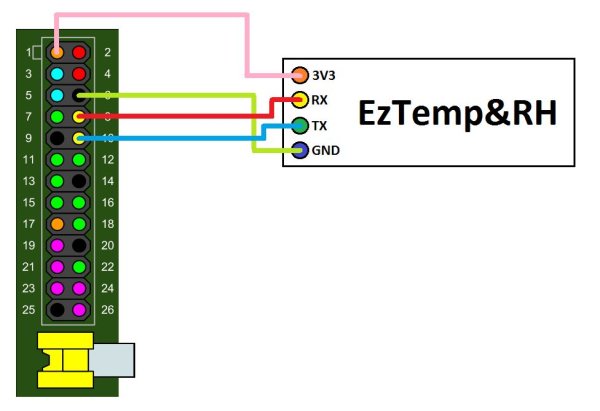Step 1: Connection
EzTemp uses the serial port on your Raspberry Pi to communicate.
Identify the serial pins on your Raspberry Pi. Then connect:
- RPi GND to EzTemp GND.
- RPi Tx to EzTemp Rx.
- RPi Rx to EzTemp Tx.
- RPi 3.3V to EzTemp 3.3V.
Notice that a Tx pin must be connected to a Rx pin, and vice-versa.
Now you are ready to use the EzTemp!
[ You can get the EzTemp on Tindie ]
Step 2: Disable the Serial Console
By default, the Raspberry Pi uses the serial port for the shell. As noticed by MarcR on the comments (thanks for the tip), we need to disable the serial console to use the EzTemp.
Method 1: raspi-config script
The easiest way to disable the serial console is by running the raspi-config script. Open a shell and type:
sudo raspi-config
It will show a menu, just go to 8 Advanced Options > A7 Serial and select No.
Now reboot the Pi and go to the next step.
Method 2: Automatic script
We can disable and enable the serial console using the rpi-serial-console script. To install it, open the shell and type:
sudo wget https://raw.githubusercontent.com/lurch/rpi-serial-console/master/rpi-serial-console -O /usr/bin/rpi-serial-console && sudo chmod +x /usr/bin/rpi-serial-console
To display whether the serial console is currently enabled or not, simply run:
rpi-serial-console status
To disable the serial console, simply run:
sudo rpi-serial-console disable
To enable the serial console, simply run:
sudo rpi-serial-console enable
After enabling or disabling the serial console you’ll need to reboot the Pi for it to take effect, and go to the next step.
Method 3: Manual
Then open this file with your favorite editor:
sudo nano /boot/cmdline.txt
Its content should be something like this:
dwc_otg.lpm_enable=0 console=tty1 console=ttyAMA0,115200 root=/dev/mmcblk0p2 rootfstype=ext4 elevator=deadline rootwait
Remove any reference to ttyAMA0, getting something like this:
dwc_otg.lpm_enable=0 console=tty1 root=/dev/mmcblk0p2 rootfstype=ext4 elevator=deadline rootwait
Save changes, and open inittab:
sudo nano /etc/inittab
At the end of the file, comment out this line:
T0:23:respawn:/sbin/getty -L ttyAMA0 115200 vt100
Reboot your Pi and go to the next step.
[ You can get the EzTemp on Tindie ]
Step 3: Download the example script
On your Raspberry Pi, you must download this script. You can do it opening the shell and typing:
wget <a href="https://raw.githubusercontent.com/CAIMANICS/EzTempRH-for-Raspberry-Pi/master/software/EzTempRH.py" rel="nofollow">https://raw.githubusercontent.com/CAIMANICS/EzTempRH-for-Raspberry-Pi/master/software/EzTempRH.py</a>
Now run the script typing:
python EzTempRH.py
And that’s it! you have your EzTemp running.
EzTemp&RH build 2 Temperature: 24.0C Humidity: 48.0% External: 1018 / 2048 counts Version: 2
Let’s see how to use it in your programs.
For more detail: Easy Temperature and Humidity on Raspberry Pi