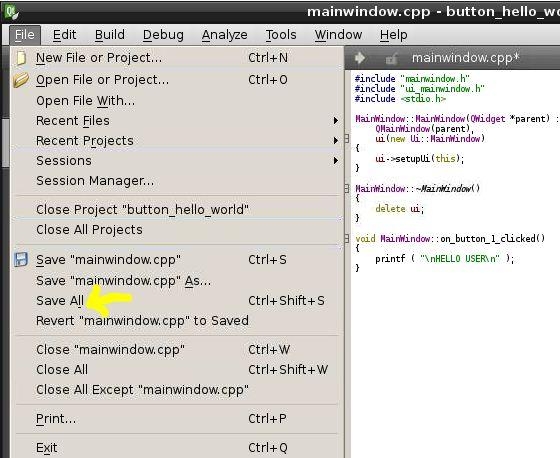In this project the Raspberrypi board is loaded with Ubuntu and is remotely accessed using VNC. The Raspberrypi board is also connected to the internet. Downloading and installing the fourth version, QT4 using commands are already discussed in a previous article. There is another article which discusses about how to start with programming in QT, a hello world program using QT.
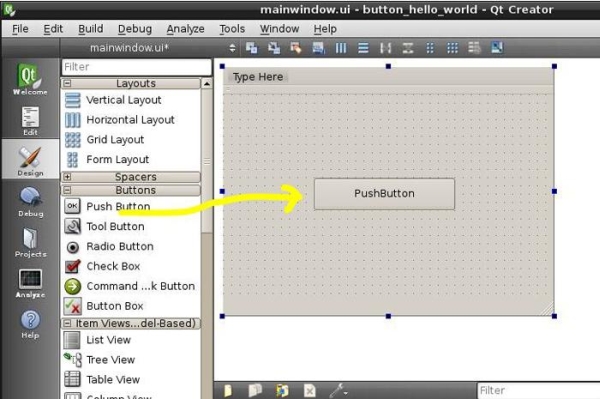
Click on the “Qt Creator” and the following window opens up which includes options for creating a project as explained in the article hello world program using QT.
As soon as a new project is created the “Edit” window of the Qt Creator will open up. Expand the “Forms” where the “mainwindow.ui” can be seen listed.
Every component in the designer is represented as an object in the code in the editor and every object has a specific default name also. It is possible to change the name of the object as per the convenience of the user, necessary when using many numbers of buttons or other components. Right click on the ‘Push Button’ and the object name of the button can be modified by selecting the “Change object name” option.
For more detail: How to Create Buttons in Qt