Step 1: Installing Pianobar
When copying command make sure their are no spaces after the command
sudo apt-get update
sudo apt-get install pianobar

Create and go into painobar configuration folder
mkdir -p .config/pianobar
cd .config/pianobarCreate the configuration file
nano config
Paste this into the configuration
# This is an example configuration file for pianobar. You may remove the # from
# lines you need and copy/move this file to ~/.config/pianobar/config
# See manpage for a description of the config keys
#
# User
user = your@user.name
password = password
# or
#password_command = gpg –decrypt ~/password
# Proxy (for those who are not living in the USA)
#control_proxy = http://127.0.0.1:9090/
# Keybindings
act_help = ?
act_songlove = +
act_songban = –
act_stationaddmusic = a
act_stationcreate = c
act_stationdelete = d
act_songexplain = e
act_stationaddbygenre = g
act_songinfo = i
act_addshared = j
act_songmove = m
act_songnext = n
act_songpause = p
act_quit = q
act_stationrename = r
act_stationchange = s
act_songtired = t
act_upcoming = u
act_stationselectquickmix = x
act_voldown = (
act_volup = )
# Misc
#audio_quality = low
#autostart_station =
#event_command = /home/pi/.config/pianobar/scripts/eventcmd.sh
#fifo = /home/pi/.config/pianobar/ctl
#sort = quickmix_10_name_az
#love_icon = [+]
#ban_icon = [-]
#volume = 0
# Format strings
#format_nowplaying_song = [32m%t[0m by [34m%a[0m on %l[31m%r[0m%@%s
#format_nowplaying_station = Station [35m%n[0m
#format_list_song = %i) %a – %t%r
# high-quality audio (192k mp3, for Pandora One subscribers only!)
#audio_quality = high
#rpc_host = internal-tuner.pandora.com
#partner_user = pandora one
#partner_password = TVCKIBGS9AO9TSYLNNFUML0743LH82D
#device = D01
#encrypt_password = 2%3WCL*JU$MP]4
#decrypt_password = U#IO$RZPAB%VX2
tls_fingerprint = 2D0AFDAFA16F4B5C0A43F3CB1D4752F9535507C0
The login credentials are at the top of the file
Insert your login credentials
user = YOUR_EMAIL_ADDRESS
password = YOUR_PASSWORD
After you are done editing the file press CTRL O then CTRL M then CTRL X
Type CD to go out of the configuration folder
Run the command pianobar
To test that it is installed correctly
Step 2: Copy the configuration to the root folder
sudo mkdir /root/.config/pianobarCopy the file
sudo cp .config/pianobar/config /root/.config/pianobar
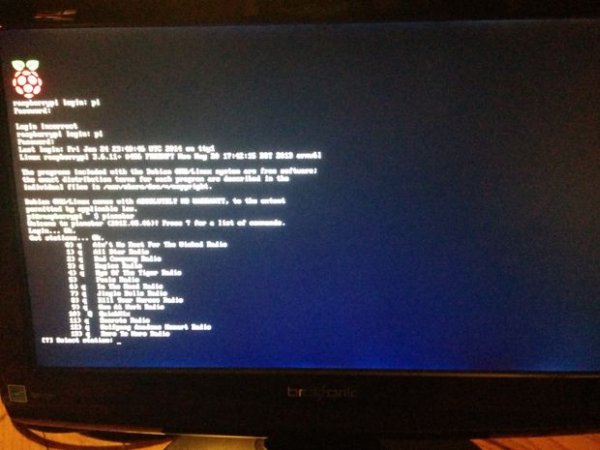
Step 3: Edit Pianobar Config to autoplay a station
When the station starts take note of the string of numbers beside the name of the station
Hit q to exit pianobarEdit the configuration for pianobar to auto play that station
sudo nano /root/.config/pianobar/config
Find the line that says
#autostart_station=
Remove the #
Then
Paste the number on the right side
autostart_station = Numbergoeshere
Find the line that says
#volume = 0
Remove the #
Set the volume according to your speaker
5 is very quiet I wouldn’t set it to loud at first
Again make sure their are not spaces after your lines in the configuration
After you are done editing the file press CTRL O then CTRL M then CTRL X
For more detail: Motion Detected Music-Raspberry Pi
