This instructable is to create a wireless router from a raspberry pi and a wireless adapter, None of this work is original just pieced together after several fails I hope this helps. My sources are:
https://howtoraspberrypi.com/create-a-wi-fi-hotspo…
https://github.com/billz/raspap-webgui
https://github.com/billz/raspap-webgui/issues/141 contributor Caxton1
For this project I used a raspberry pi zero w but any raspberry pi may be used and a edimax wifi adapter.
https://www.amazon.com/gp/product/B003MTTJOY/
If the raspberry pi does not have an onboard wifi two adapters should be able to accommodate they must have access point capabilities. I am using a fresh version of jessie with pixel. I am unsure about other versions.
I will be using the adapter as my connection to the external wifi and the onboard wifi as my access point or point other devices can connect to. internet–>wlan1–>wlan0–>device
Step 1: Prepairing the Additional Wifi Adapter
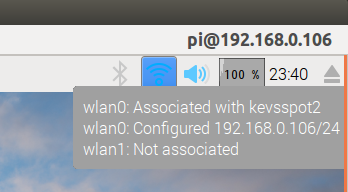
With the raspberry pi on and connected insert the wifi adapter into the raspberry usb
Verify in the pixel desktop that both wireless connections are present and one is connected to a external wifi router
Update the pi with:
sudo apt-get update && sudo apt-get upgrade -y
Then move the wifi credentials to another location with
sudo cp /etc/wpa_supplicant/wpa_supplicant.conf /etc/wpa_supplicant/wpa_supplicant.conf.sav
sudo cp /dev/null /etc/wpa_supplicant/wpa_supplicant.conf
Step 2: Install the Workhorse and Web Gui
Now install the web gui that will do most of the work
sudo wget -q https://git.io/voEUQ -O /tmp/raspap && bash /tmp/raspap
Wait for the next prompt
Type “y” to continue
Type “y” to install
Type “y” to reboot
Your raspberry will not have internet access for the next step
Step 3: Re-enable Internet Access and Correct Configuration File
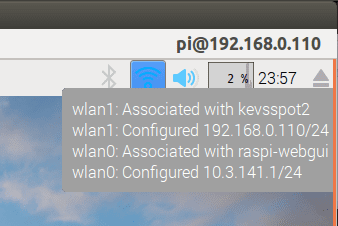
To re-enable internet access we need put the wifi credentials file back in place with
sudo cp /etc/wpa_supplicant/wpa_supplicant.conf.sav /etc/wpa_supplicant/wpa_supplicant.conf
Then reboot again
sudo reboot
Once rebooted in the pixel desktop verify that one connection is associated with your wifi ssid and the other is with an ssid “raspi-webgui”
Open a terminal, edit the /etc/network/interfaces with sudo nano /etc/network/interfaces file in my case I will delete “wpa-conf /etc/wpa_supplicant/wpa_supplicant.conf” from the wlan0 section and in the wlan1 section change the line “iface wlan1 inet manual” to “iface wlan1 inet dhcp”
My file looks like this
# interfaces(5) file used by ifup(8) and ifdown(8)
# Please note that this file is written to be used with dhcpcd # For static IP, consult /etc/dhcpcd.conf and ‘man dhcpcd.conf'
# Include files from /etc/network/interfaces.d: source-directory /etc/network/interfaces.d
auto lo iface lo inet loopback
iface eth0 inet manual
#wlan0 as access point
allow-hotplug wlan0
iface wlan0 inet manual
#wlan1 connects with external wifi
allow-hotplug wlan1
iface wlan1 inet dhcp
wpa-conf /etc/wpa_supplicant/wpa_supplicant.conf
Once closed restart the raspberry
sudo reboot


