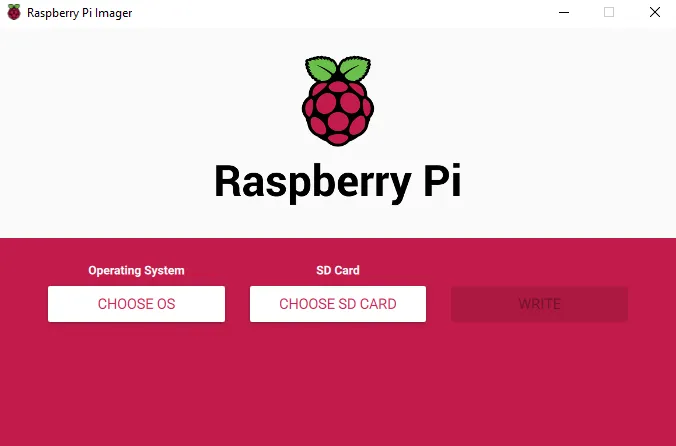What is Raspberry Pi Imager:
Raspberry Pi Imager is a new utility that allows you to easily install an operating system on a microSD card for your Raspberry Pi. It is available for Windows, macOS and Ubuntu, and it is very simple and fast to use. Here is a brief article about Raspberry Pi Imager and its features.
Raspberry Pi Imager: A New Way to Image Your microSD Card
If you are a Raspberry Pi user, you probably know that you need a microSD card with an operating system to make your Pi work. There are many operating systems to choose from, such as Raspberry Pi OS, Ubuntu, and others. But how do you get them onto your microSD card?
You could use a tool like Etcher, which is a popular image-flashing software. But Etcher requires you to download the operating system image file first, and then write it to the microSD card. This can take some time and disk space, and it can be confusing for new users.
That’s why the Raspberry Pi Foundation has created a new utility called Raspberry Pi Imager1. Raspberry Pi Imager is the quick and easy way to install an operating system on your microSD card. You don’t need to download anything beforehand, as Raspberry Pi Imager does it for you.
How does Raspberry Pi Imager work?
Raspberry Pi Imager is very simple to use. All you need is a computer with an SD card reader, a microSD card, and an internet connection. Here are the steps to follow:
- Download and install Raspberry Pi Imager from the official website1.
- Run Raspberry Pi Imager and insert your microSD card into the reader.
- Choose an operating system from the list of options. Raspberry Pi Imager will show you all the current and up-to-date versions of the official Raspberry Pi operating systems, as well as some third-party ones2.
- Click on “Write” and wait for Raspberry Pi Imager to download the operating system image from the web and write it directly to the microSD card3. This process is much faster than using Etcher, as Raspberry Pi Imager skips the intermediate step of saving the image file to your hard drive.
- Once the writing is done, eject your microSD card and insert it into your Raspberry Pi. You are ready to go!
What are the benefits of using Raspberry Pi Imager?
Raspberry Pi Imager has several advantages over other image-flashing tools:
- It is faster and more convenient, as it downloads and writes the operating system image in one step.
- It saves disk space, as it does not store the image file on your computer.
- It ensures that you always get the latest version of the operating system, as it fetches it from the web every time.
- It offers a range of operating systems to choose from, including Raspberry Pi OS, Ubuntu, Debian, LibreELEC, Recalbox, and more2.
- It caches the downloaded operating system image on your computer, so you can write it to multiple microSD cards without having to download it again.
- It has a simple and user-friendly interface that makes it easy for anyone to use.
Conclusion
Raspberry Pi Imager is a great tool for Raspberry Pi users who want to install an operating system on their microSD card quickly and easily. It is available for Windows, macOS and Ubuntu, and it can be downloaded from the official website1. Raspberry Pi Imager is the new way to image your microSD card for your Raspberry Pi. Try it out today!