Sixfab Raspberry Pi Cellular IoT HAT lets you send or receive data over LTE-M networks the Telnyx SIM covers without needing gateways.

Sixfab Raspberry Pi Cellular IoT HAT allows you to send or receive data over LTE-M cellular networks that the Telnyx SIM has access to without needing gateways. LTE-M (Cat M1) is a must-have for those looking to make the most of Low Power Wide Area Network (LPWAN) technology.
The Quectel BG96 lies on the middle of the Raspberry Pi Cellular IoT HAT. It is an LTE Cat M1/Cat NB1/EGPRS module offering a maximum data rate of 375Kbps downlink and uplink with worldwide coverage. This LTE add-on for Raspberry Pi also supports GNSS and GPS to build location, navigation, tracking, mapping, and timing applications.
Prerequisites
- A Telnyx Portal account and active Telnyx SIM card with a data plan. Check out this Quickstart Guide to get set up.
- Raspberry Pi 3 Model B or Raspberry Pi 4 (this guide will use 4 but the steps are the same).
- Make sure both the firmware and software are up-to-date on your Pi.
- This device does not work using the USB port; you must plugin directly to your Pi’s 40-pin connector.
Alright, let’s get started!
Instructions
First, we’ll enable UART. This will allow us to communicate directly with the device using AT commands. To do that, run this command and then follow the prompts as shown:
sudo raspi-config- Choose Interfacing Options (5):
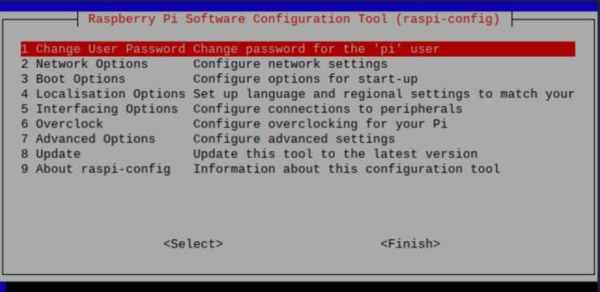
Choose P6 Serial:
- Now, let’s retreive the repository from Sixfab to begin the installation:
wget https://raw.githubusercontent.com/sixfab/Sixfab_PPP_Installer/master/ppp_installer/install.sh - Take ownership of the script and install it:
chmod +x install.sh
sudo ./install.sh- After running these commands, the terminal will prompt you to choose your HAT device. Select “Raspberry Pi Cellular IoT HAT”. Then follow the guided prompts and type
data00.telnyxfor the APN and “ttyS0” for the port. If you selected something else during this step, please run the script again. - Type “y” to enable autoconnect/reconnect service. If you select “n”, then the APN may not be properly saved into the list.
That’s it! You’re all set up to send and receive data using your Sixfab Raspberry Pi Cellular IoT HAT and Telnyx SIM card.
Troubleshooting
If you have issues with network connectivity, check ifconfig to see if interface PPP0 is visible (it should be located at the very bottom).
If you do not see this entry, repeat step 3 above. Sixfab’s script is designed to skip items when there is an error or a part doesn’t run properly.
If you see the PPP0 interface but there is no data connection please try the following steps.
- Try pinging Google DNS at 8.8.8.8.
- If this doesn’t work, reboot the Pi and reset the interface.
sudo reboot
sudo ifconfig ppp0 down
sudo ifconfig ppp0 up- If this step fails, run steps 3 and 4 from the original setup again with a blank APN, then run the script again with the correct APN (
data00.telnyx). - Check the antenna connection – main & GPS. An improperly seated connection will cause the device to reboot.
- Check if the antenna supports your HAT model.
- Check the Pi’s power supply – the HAT itself uses 2 – 6 watts of power. Make sure you are using a sufficient power supply for your Pi. Raspberry Pi 3 requires at least 12W of power. Raspberry Pi 4 requires at least 15W of power.
- Slow internet may cause issues in your setup too. The theoretical speed max for this HAT is about 350 Kbps range as this is the limitation of the CATM1 network. This is normal.
