Ever want to monitor your home but don't want to buy a $100 1080p webcam? Well I did, and you can too!

Ever want to monitor your home but don't want to buy a $100 1080p webcam, or just wanted to build your own? Well, that is exactly what will happen in this tutorial!
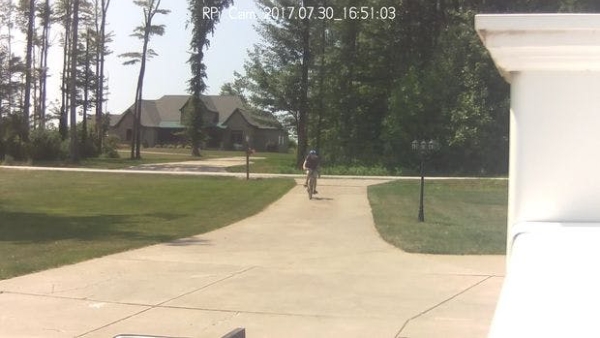
To begin, you're going to need the following parts:
- Pi Camera
- Pi Zero W
- Cable Adapter
- Waterproof DC Jack
- Housing
- 5v 2A DC Power Supply
And the following tools:
- Soldering Iron
- Drill
- Screw Driver
Step 1: Download and Flash Rasbian Jessie Lite
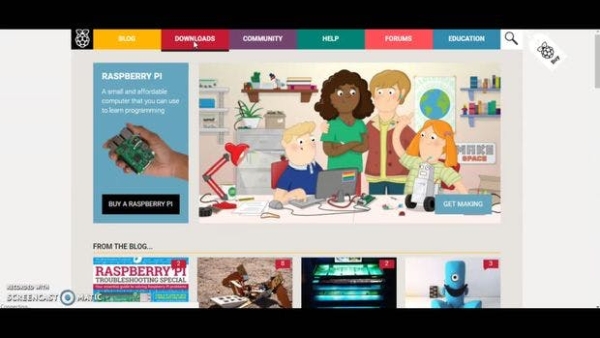
Visit https://goo.gl/KJcV7F to download the zip file, then extract it to flash with win32 disk imager which can be found here: https://goo.gl/VgGrNm.
Step 2: Make the SD Card Headless
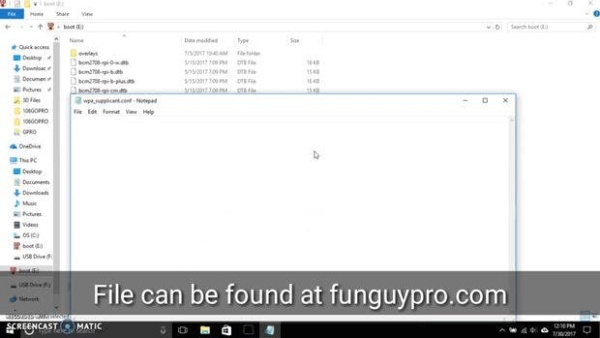
In the boot partition, the one you see on Windows, add a file named wpa_supplicant.conf and edit it in Notepad. Copy and past the code below, and edit the SSID and password variables.
ctrl_interface=DIR=/var/run/wpa_supplicant GROUP=netdev update_config=1 network={ ssid="SSID" psk="PASSWORD" }
Then add a blank ssh.txt file to turn on ssh.
Step 3: Connect to the Pi Via SSH

I used Fing to scan my network to find the Raspberry Pi, then used Putty (https://goo.gl/d7nFtq) to connect via SSH.
Step 4: Setup the PiCam
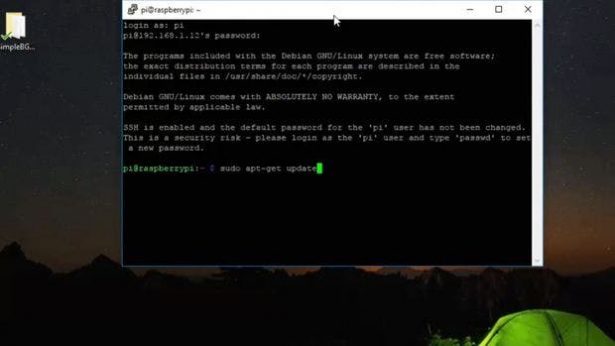
This is easy: copy the commands below into the terminal; it should do everything itself now!
sudo apt-get update
sudo apt-get dist-upgrade
sudo apt-get install git
git clone https://github.com/silvanmelchior/RPi_Cam_Web_Interface.git
cd RPi_Cam_Web_Interface ./install.sh
Step 5: Setup PiCam
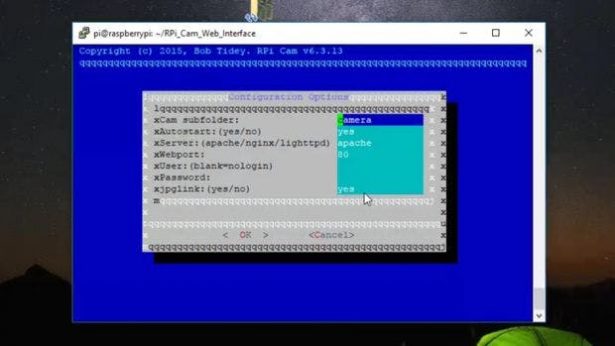
The subfolder field is the field that you get to the camera from (EX: 192.168.1.12/camera); this can be anything you want. Everything else is ready to go!
We're not going to reboot yet because we still need to turn the camera on, so select “NO” when it asks.

