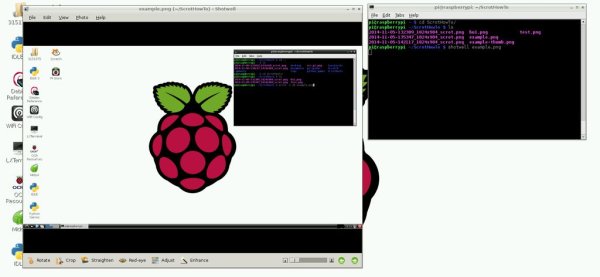Learn how to capture and view screenshots on your Raspberry Pi for project documentation. Use Scrot and ShotWell to do this solely through the command line. Scrot is a command line screen capturing application that's easy to download and use, and Shotwell is a light-weight photo viewing application.
Step 1: Setup
Connect an external monitor, keyboard, mouse, and power supply to the Pi. Make sure your Raspberry Pi has internet connection through Ethernet or WiFi.
Let the Pi boot and start the graphical user interface by typing
startx
Step 2: Instal Scrot
The installation can be completed on Raspbian using a standard apt-get call
sudo apt-get install scrot
Step 3: Basic Usage
Scrot has many different settings, but you can instantly take a screen shot of the whole image executing the command
scrot
Scrot's default name convention will give you a date, time and resolution stamped file like:
“2014-10-05-132309_1824x984_scrot.png”.
You can specify the file name by typing
scrot example.png
The image will now be called “example”, rather than “2014-10-05-132309_1824x984_scrot.png”. This command will not work if you do not specify a file extension (for example “.png”). Change the output file format by changing the extension (for example “.jpeg”, “.gif”, etc).
Step 4: Specify file location
Specify where screenshots are saved with the command
scrot /home/pi/Desktop/example.png
where, for example, “/home/pi/Desktop/” is the file path and “example.png” is the screenshot. Now “example.png” will be saved on the Pi's Desktop. Note that the command
scrot /home/pi/Desktop/
will fail, rather than assigning a default name to the screenshot.
Step 5: Delay a Screen Shot
To delay a screenshot, type
scrot -d 10
where 10 is the number of seconds before capturing an image. To display a countdown, add the c option
scrot -cd 10
Step 6: Capture only part of the screen
Capture sections of the screen with the -s option, as can be seen in the image included, with the commands
scrot -s
or
scrot -s /home/pi/Desktop/example.png
to specify the file path. Then click and drag a box over the area you want to capture.
Capture the current window with the u option
scrot -u
For more detail: Raspberry Pi Screenshots