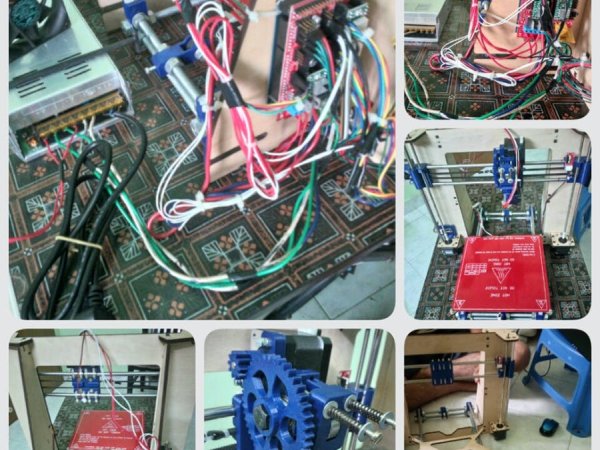Octoprint
Octoprint is software that is used for (remote) management and monitoring of 3D printers. Octoprint can use a web camera and watch your printing progress. I'll be adding the Raspberry Pi camera, which in its 1.3 version is a very capable camera with 5 mega-pixels and up to 1080p streaming.
We will be working in a windows environment. You are going to use some nerdy software things, like the terminal software PuTTY and you are going to edit some files in a Linux based environment, but I'll take it step by step, and explain what you are doing.
Downloads
Download Octoprint
You can head over to Octoprint's official page, and hit the download button. Here it gets a little confusing, but click on the name Guy Sheffer, which will take you to a new page. Under Popular repositories you click on OctoPi, which takes you to a GitHub page with a lot of stuff on it. Official mirror is here. Alternative mirror is here. Nightly builds are available here.
We are going to use the newest file found under Official mirrors. There have been some huge improvements in the nightly build, which I had hoped to take advantage of, but the latest version didn't like my WiFi dongle.
Download the zip file with the newest date. It is around 1 Gb and the download speed was rather slow for me, so it took around half an hour! Put it in a folder on your desktop or similar place.
Download PuTTY
Downloading PuTTY is also a bit confusing. You can go to the official page and use the “You can download PuTTY here”. Once again, we end up on a rather confusing page. Find the “For Windows on Intel x86” line. Right below that line, you will find what we need: putty.exe. Click the putty.exe and save it in the same folder you put the Octoprint file. It might take a bit of clicking for you to actually get the download dialog pop-up.
Download Win32 Disk Imager
Go to the Win32 Disk Imager page, and click the Download area. This will get you to a new page, and the download should start shortly after.
Download Angry IP Scanner
Go to Angry IP Scanner download area. Find and click on the line: 32-bit Executable – if you prefer no installation. Put it in the same folder as the rest of your files.