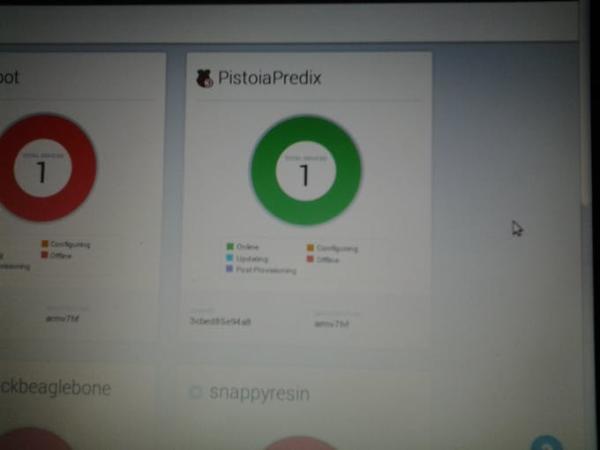| Hardware components: | ||||||
|
× | 1 | ||||
|
× | 1 | ||||
 |
|
× | 1 | |||
|
× | 1 | ||||
| Software apps and online services: | ||||||
.png?auto=compress%2Cformat&w=48&h=48&fit=fill&bg=ffffff) |
|
|||||
.png?auto=compress%2Cformat&w=48&h=48&fit=fill&bg=ffffff) |
|
|||||
STORY
Building the Robot: The robot was made from a Vex Robotics classroom/competition kit that I assembled during Resino.io Hackathon event at London Google Campus.
Programming Code
To make a connection to the Resin.io cloud, the Raspberry Pi 3 will need to be flashed with a special Linux based image that you need to download from your Resin.io account. So in nutshell:
Resin.io Account: This needed so go to https://resin.io/ and create a ccount. This part will not be covered here in order to keep the length of this project down to a reasonable size. It will also create a Git hub link for your account. This is useful as you don't need to worry about pushing your code to your device remotely.
A Github account: Create a Github account at: https://github.com/ You need this if you want to keep a repository for your code, system images, etc. for future usage.
Next login into your account:
There is an excellent “Getting Started” guide available at: https://docs.resin.io/raspberrypi/nodejs/getting-started/. Please following it as it more detailed than what is covered here.
Next create your application: to do this type in a name, select the Raspberry Pi 3 type from the drop down list and click the create button. You should now be taken to the dashboard of your newly created application: I am using Raspberry Pi 3 but you can use any hardware that can work with Resin.io and your Vex Robot
Adding Your First Device
The dashboard where all of the devices connected to your application will be shown, along with their statuses and logs.
Click the Download resinOS button to get the resin.io operating system (resinOS) image for your application.
Note: The .img may seem large, but your browser will download a compressed version and decompress it on the fly using http compression, so the download will be much, much faster than you expect!
Before your resinOS download begins, a prompt will appear asking you to specify how your device will connect to the internet. Currently there are two connectivity options:
- Ethernet cable, this option requires NO configuration as is the default.
- Wifi, in which case you must specify the network name or
SSIDandpassphrasefor the network your device will connect to.
Once you have selected your connectivity option, click the Download Device OS button to get the resin.io operating system image configured for your application and network.
Read More: Resin.io Powered Vex Robot