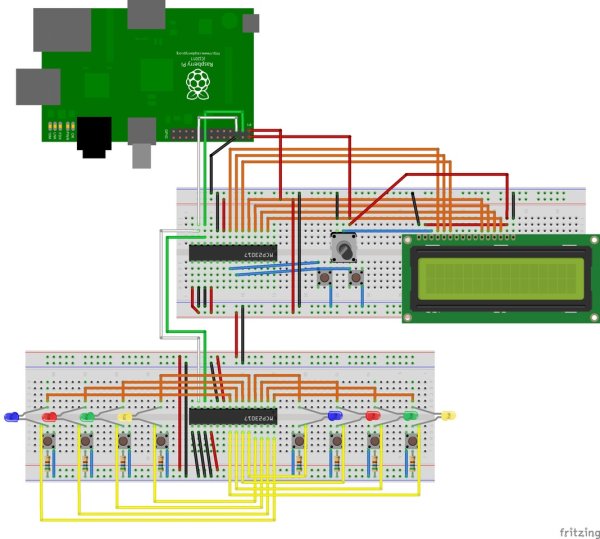The SmartFaire is a project that uses the I2C bus on a Raspberry Pi 2, and two I/O port expanders to create an interactive game for the user. The game is called “Speed”, where the user has to push all the lit buttons, simultaneously, as fast as possible. The goal is to push as many buttons as possible in 20 seconds. The user can choose to play the single player mode or the two player mode.
Hardware
Source: SmartFaire on Raspberry Pi 2