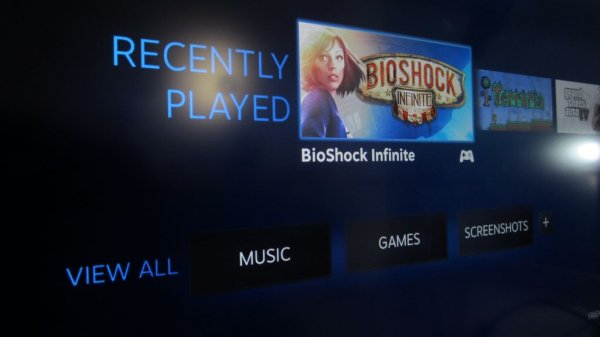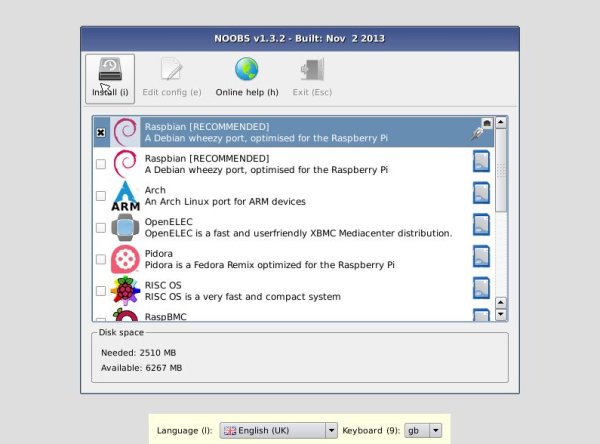Moonlight is an open source implementation of NVIDIA's GameStream protocol. Moonlight allows you to stream your full collection of Steam games (and other applications) from your GeForce Experience compatible PC to any supported device and play them. These instructions will help you build your own embedded Moonlight device using the cutting edge unofficial port of Moonlight 2.0 for the Raspberry Pi 2.
Needed:
- Raspberry Pi 2
- Ethernet Cable
- HDMI Cable
- USB Charger
- Projector/monitor/tv
- PC
- SD Card
Step 1: Setting up the PC
- Verify that your PC is capable of GameStream here: http://www.geforce.com/geforce-experience/system-r…
- Download and install GeForce Experience here: http://www.geforce.com/geforce-experience
- From button in upper right, create an Nvidia account
- Use GeForce Experience to update your drivers
- Reboot your PC (yes really)
- Run GeForce Experience
- In Preferences > GameStream tab select ‘On my network'
- Leave GeForce Experience running.
Step 2: Prepare a fresh SD card for your Raspberry Pi 2
- Download and install SD Formatter 4.0 from https://www.sdcard.org/downloads/formatter_4/index…
- Insert SD card into reader on PC
- Format >4GB SD card with SD Formatter 4.0
- Download and extract NOOBS from https://www.raspberrypi.org/downloads/
- Copy NOOBS onto SD Card
- Remove SD card from PC
Step 3: Installing Raspbian
- Insert SD card into Raspberry Pi 2
- Connect keyboard, mouse, monitor, and network to Raspberry Pi 2
- Connect Power to Rapsberry Pi 2
- Raspberry Pi boots into NOOBS
- Select Raspbian
- Click Install, Click Yes to Confirm
- Wait for installation to complete
- Click OK
- Wait for Raspberry Pi 2 to reboot into raspi-config
- Change User Password
- In advanced options now would be the time to:
- Set hostname to Moonlight
- Enable SSH daemon
- Enable any other personal tweaks you may need
- Select Finish and Select Yes to reboot
- Wait for Raspberry Pi 2 to reboot
Step 4: Collecting Resources
Login to your Raspberry Pi 2
sudo apt-get update
Wait for apt-get to update
wget http://www.cmake.org/files/v3.3/cmake-3.3.0-rc2.tar.gz tar zxf cmake-3.3.0-rc2.tar.gz cd cmake-3.3.0-rc2/ sudo ./bootstrap
Wait (going to take a while)
sudo make
Wait (also takes a long time)
sudo make install cd .. sudo apt-get install libopus-dev libexpat1-dev libssl-dev libasound2-dev libudev-dev libavahi-client-dev libcurl4-openssl-dev libjs-jquery wget http://archive.raspbian.org/raspbian/pool/main/libe/libevdev/libevdev-dev_1.4.2%2bdfsg-1_armhf.deb wget http://archive.raspbian.org/raspbian/pool/main/libe/libevdev/libevdev-tools_1.4.2%2bdfsg-1_armhf.deb wget http://archive.raspbian.org/raspbian/pool/main/libe/libevdev/libevdev2_1.4.2%2bdfsg-1_armhf.deb sudo dpkg -i libevdev*
For more detail: Stream games to your Raspberry Pi 2