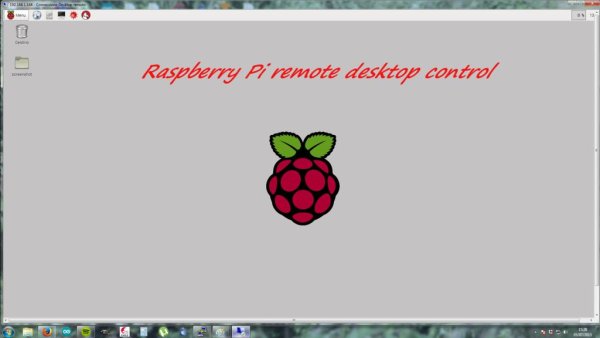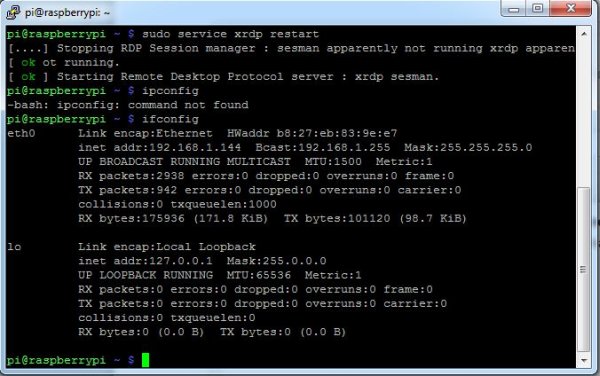Instead of connecting your Raspberry Pi to a large TV monitor why not use Windows Remote Desktop Protocol to access your Raspberry Pi computer?
In this ible I'll show you how to use the windows remote desktop protocol to access your Raspberry Pi computer.
Step 1: What you'll need
Nothing special is required for this ible, but you must have theese:
- Raspberry Pi model (A, A+, B, B+, Bv2)
- Internet Connection
- Power supply for the Pi
- SD card with Raspbian OS
- Lan cable or WIFI dongle
- Putty or another program that allow you connect to the Pi throug SSH (it's preferable use SSH)
Step 2: Install xrdp
When the Pi is on you can access to the CLI using Putty. Now you can proceed to perform this command:
sudo apt-get install xrdp
When the installations process it's over you have to stop xrdp and then restart it. You can do this using theese commands:
sudo service xrdp stop
sudo service xrdp restart
Jump to the next step, we are close to the end ;D
Step 3: Connect to the Pi
Now you can connect to the Pi using the remote desktop connection. If you don't remember your IP address or you want simply check it you can do this by executing the command ifconfig.
Now open the remote desktop connection program and write your IP address where it's written “computer” and press on Connect.
Insert your username (usually pi) and your password and then press ok.
If all went well you should be connected remotely to the desktop of the Raspberry Pi.
The ible it's ended, I hope you'll find useful if you don't want every time connect a lot of cables to the Pi.
Please if you liked, comment and let me know what do you think about it.
From Gabriele, Napoli Cià 😀 at the next time!
For more detail: Remote desktop from Windows to Raspberry Pi