While browsing eBay looking at electronics stuff I found a few interesting items to connect to the Pi. The first item was a small 2-axis analogue joystick. They are similar to the thumb-sticks you would find on a modern games console controller. These modules are cheap and easy to connect to a circuit so I decided to get one. The outputs are analogue so you need a mechanism for the Pi to read these voltages.
In this post I’ll show how you can you use this device with the Pi. Once working this could be used as an input device for all sorts of projects. Perhaps a Python game written using the Pygame module?

In order to measure the X and Y voltages I decided to use an MCP3008 10 bit Analogue to Digital Converter. These devices are cheap, easy to setup and allow 8 analogue inputs to be read by the Pi using it’s SPI interface. In this tutorial we will only need three of its inputs.
See my previous MCP3008 post for details of how I used one to read light levels and temperature.
Breadboard Circuit
Here is my test circuit. The pin-out of my joystick is slightly different to the Sparkfun symbol I used in this diagram but the wire colour coding matches the photos.
Here is the wiring information for the joystick module :
Joystick Pi/MCP3008 Wire Colour -------------- ---------------------- ---------------- GND (Ground) Pi GPIO Pin 6 (Ground) Black 5V (3.3V) Pi GPIO Pin 1 (3.3V) White SW (Switch) MCP3008 Pin 1 (CH0) Purple VRx (X voltage) MCP3008 Pin 2 (CH1) Blue VRy (Y voltage) MCP3008 Pin 3 (CH2) Green
The MCP3008 is wired up just as it was in my previous post :
MCP3008 Pi Wire Colour -------------- ---------------- ----------- Pin 1 (CH0) - Purple Pin 2 (CH1) - Blue Pin 3 (CH2) - Green Pin 9 (DGND) Pin 6 (Ground) Black Pin 10 (CS) Pin 24 (GPIO8) Orange Pin 11 (DIN) Pin 19 (GPIO10) Yellow Pin 12 (DOUT) Pin 21 (GPIO9) Green Pin 13 (CLK) Pin 23 (GPIO11) Blue Pin 14 (AGND) Pin 6 (Ground) Black Pin 15 (VREF) Pin 1 (3.3V) Red Pin 16 (VDD) Pin 1 (3.3V) Red
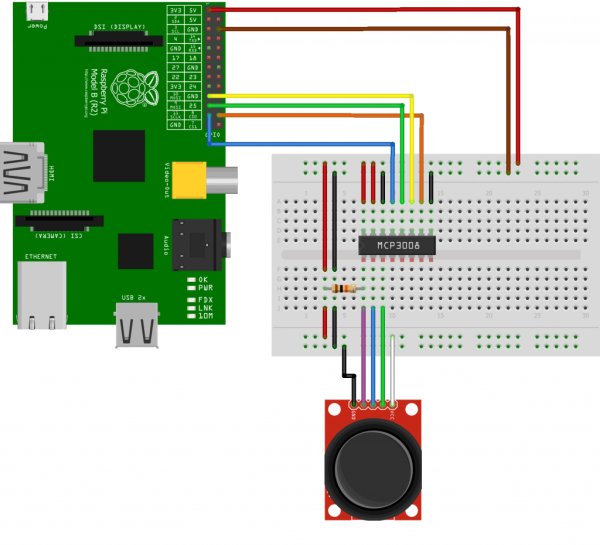
The 10K resistor is used to pull the switch input High (3.3V). When the switch is pressed the input is connected to ground (0V). Without the resistor the input would be in an undefined state when the switch wasn’t being pressed and read random values. Give it a try.
Pi SPI Configuration
In order to use the MCP3008 we need to configure the SPI bus on the Pi first. Rather than repeat the instructions here open the Analogue Sensors On The Raspberry Pi Using An MCP3008 tutorial in a new browser window and complete the sections :
- Enable Hardware SPI
- Install Python SPI Wrapper
For more detail: Using A Joystick On The Raspberry Pi Using An MCP3008

